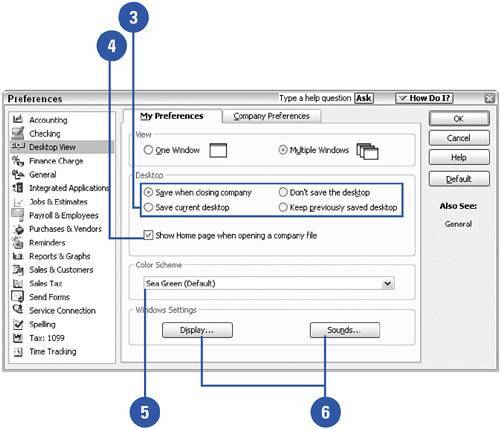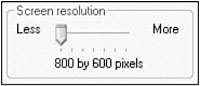Setting Desktop View Preferences
| If you use QuickBooks on someone else's computer, you might see a program that looks different from your own. The reason is that there are a variety of ways in which you can customize the appearance of your QuickBooks program. You might prefer to see a separate QuickBooks window on your screen for each transaction that is in progress, whereas other users might want to fill the screen with a single window or choose a different color scheme. If you use QuickBooks on a network, each user can have separate desktop settings. For that reason, you will see that there are only My Preferences available among the desktop view choices, and no Company Preferences from which to choose.
|