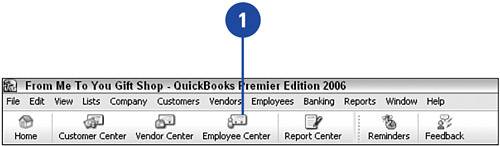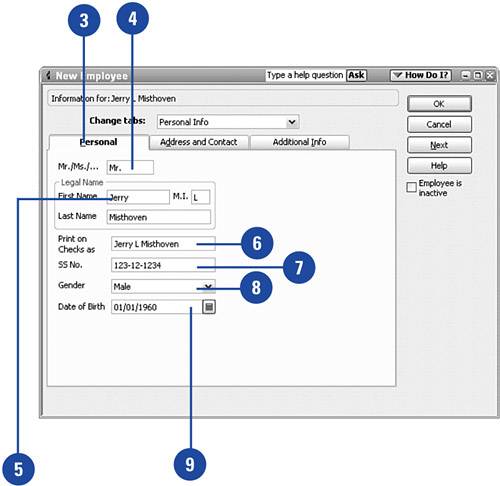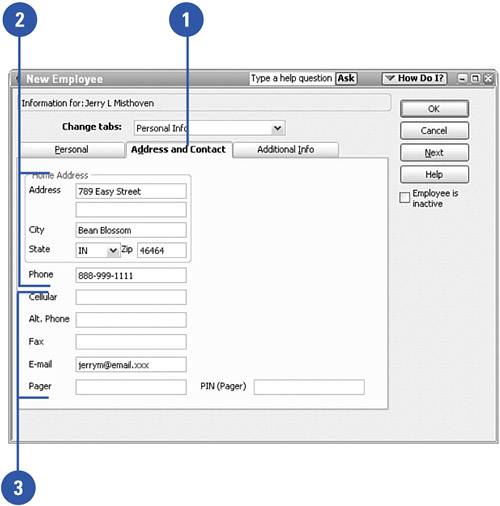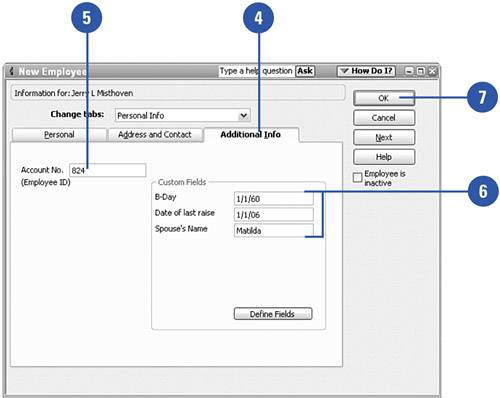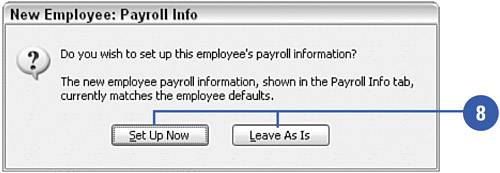Setting Up Employees
| For each employee in your organization, certain pieces of information must be included in the payroll system. To process paychecks and prepare tax documents for your employees, you need to record the correct name, address, and Social Security number of each employee. In addition, QuickBooks gives you an opportunity to keep track of personal employee information such as telephone and fax numbers, an email address, and the date of hire all in one convenient location. Enter Employee Personal Information
Enter Employee Address Information
|