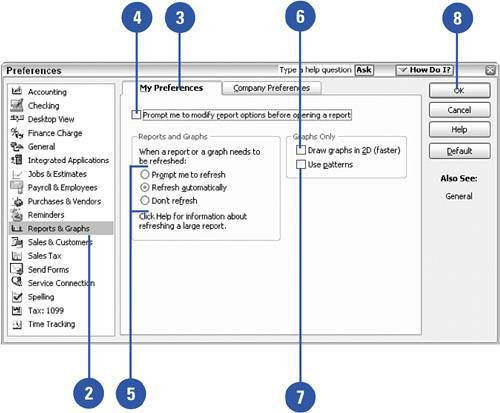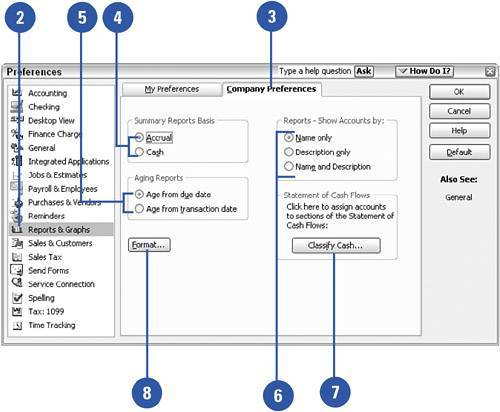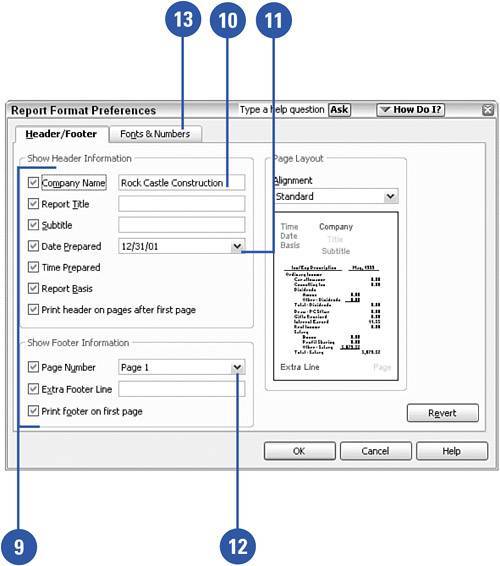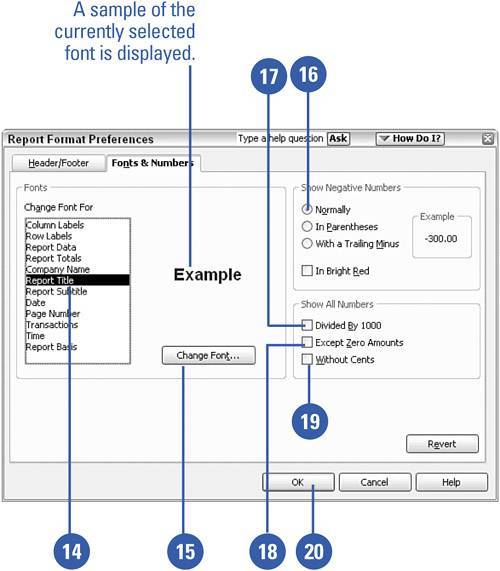Setting Reports and Graphs Preferences
| Make some basic decisions up front about how your reports and graphs should appear and you won't have to think about these choices every time you open a report. Each QuickBooks user at your company can set personal report preferences. Company-wide preferences, such as text formatting and the way numbers appear, affect reports accessible by all users. Set Personal Reports and Graphs Preferences
Set Company-Wide Reports and Graphs Preferences
|