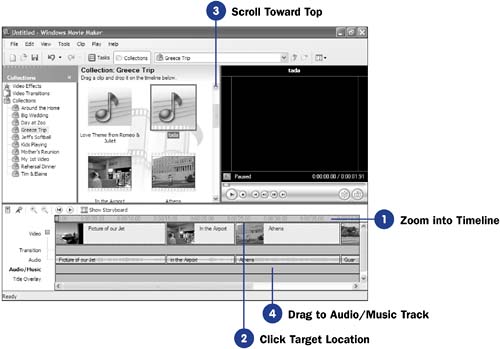55 Add Sound Effects to Your Movie
| < Day Day Up > |
| Before You Begin See Also Creating sound effects is more of a craft that you learn by doing, not by reading about it. Many of Hollywood's sound effect engineers were hired for blockbuster movies only after years of apprenticeship working for others in the field. This task focuses on adding sound effects that you've already recorded or obtained from other sources. Adding sound effects requires only that you locate the place on the timeline where the sound is to go (you might need to increase the timeline's interval setting; see 37 Zoom a Timeline Clip for help with this) and add the sound to the Audio/Music track on the timeline. TIP
|
| < Day Day Up > |
EAN: 2147483647
Pages: 169
- Linking the IT Balanced Scorecard to the Business Objectives at a Major Canadian Financial Group
- Measuring and Managing E-Business Initiatives Through the Balanced Scorecard
- Technical Issues Related to IT Governance Tactics: Product Metrics, Measurements and Process Control
- Governing Information Technology Through COBIT
- The Evolution of IT Governance at NB Power