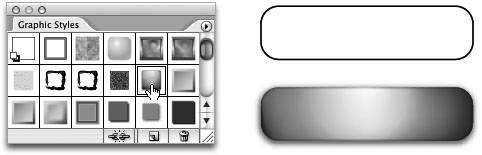Section 74. Working with Graphic Styles in Illustrator
#74. Working with Graphic Styles in IllustratorYou can rely on graphic styles to quickly and consistently apply a set of appearance attributes to your artwork in Illustrator. It's a one-click operation that changes the fill, stroke, transparency, and effects of objects. If you or your client decide to change one of these attributes later on, just update the graphic style and all the elements with the style applied update along with it.
To apply a graphic style to a selected object or group, open the Graphic Styles palette (Window > Graphic Styles) and click the style you want to apply (Figure 74). Graphic styles can also be applied via the Control palette or simply by dragging the style from the palette and releasing it on top of an object. Figure 74. Graphic styles in Illustrator make it possible to take an ordinary shape and turn it into a compelling element with one click. To create a graphic style from your own design, build up your object with any combination of appearance attributes. Use the Appearance palette to add multiple fills and strokes, and manage any effects you apply (see #37). To add the object's appearance attributes as a style just drag it directly into the Graphic Styles palette. Now you can apply the style to any other objects in your document. Use the Save Graphic Style Library option in the Graphic Styles palette menu to save your styles as a library file so you can load them into other Illustrator documents. Graphic styles are saved with the document they were created in. You can update a graphic style by replacing the attributes used in the style. The simplest way to do this is to create an object you'd like to use to replace the style and then hold down Option/Alt while dragging the object on top of the graphic style in the Graphic Styles palette. This redefines the style with your new appearance attributes, and any occurrences of the original style will automatically update. |
EAN: 2147483647
Pages: 143
- ERP System Acquisition: A Process Model and Results From an Austrian Survey
- Enterprise Application Integration: New Solutions for a Solved Problem or a Challenging Research Field?
- Distributed Data Warehouse for Geo-spatial Services
- Intrinsic and Contextual Data Quality: The Effect of Media and Personal Involvement
- A Hybrid Clustering Technique to Improve Patient Data Quality