Recipe 17.1. Displaying Web Pages on a Form
ProblemYou want to display a web page on your form, possibly built from custom HTML content. SolutionSample code folder: Chapter 17\CustomWebContent Sample code folder: Chapter 17\ WebBrowser Use the WebBrowser control. It encapsulates the core Microsoft Internet Explorer engine, and it integrates easily into your Windows Forms applications. DiscussionThis recipe's sample code implements a simple web browser. Create a new Windows Forms application, and add the following controls to Form1:
Arrange the controls as presented in Figure 17-1. Figure 17-1. Controls for the web browser sample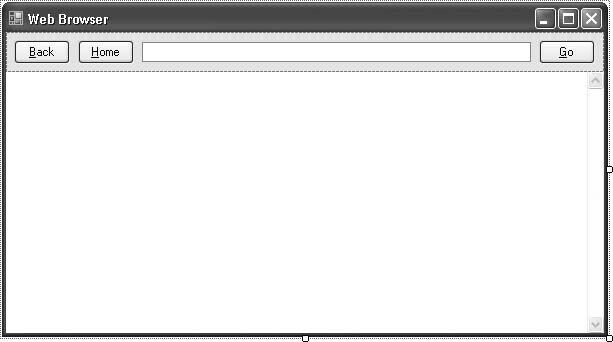 Now add the following source code to the form's class template: Private Sub ActBack_Click(ByVal sender As System.Object, _ ByVal e As System.EventArgs) Handles ActBack.Click ' ----- Move to the previous web page. If (WebContent.CanGoBack() = True) Then _ WebContent.GoBack() End Sub Private Sub ActHome_Click(ByVal sender As Object, _ ByVal e As System.EventArgs) Handles ActHome.Click ' ----- Move to the main web page. WebContent.GoHome() End Sub Private Sub Form1_Load(ByVal sender As Object, _ ByVal e As System.EventArgs) Handles Me.Load ' ----- Start from the home page. ActHome.PerformClick() End Sub Private Sub ActGo_Click(ByVal sender As Object, _ ByVal e As System.EventArgs) Handles ActGo.Click ' ----- Move to the requested page. If (Trim( WebAddress.Text) <> "") Then _ WebContent.Navigate(WebAddress.Text) End Sub The previous dozen lines of code are all you need to provide your users with a full Internet browsing experience (albeit without all of the fancy features). Run the program, and use it like a typical web browser. You are not limited to Internet-based HTML content in the browser. You can supply your own generated-on-the-fly content as well, by setting the control's DocumentText property to a string containing the HTML content. We added the following code to a new Form1 that contained only a WebBrowser control: WebBrowser1.DocumentText = "<html><body>" & _ "<h1>Important</h1><p>This is web content." & _ "</p></body></html>" Figure 17-2 shows the output. Figure 17-2. Custom HTML content in a WebBrowser control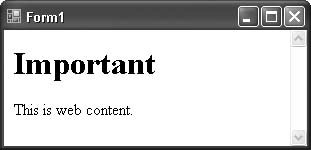 Interacting with web-browser links is somewhat indirect. There is no LinkClicked event that occurs when a user clicks on a link. However, there is a Navigating event that is pretty close. You can monitor this event to provide support for your own internal link events. Decorate your custom HTML with a fake URL address, such as internal://EditCustomer?ID=25 to trigger the editing of the customer with ID number 25. To test this, create a new Windows Forms application, and add a WebBrowser control named WebBrowser1. Next, add the following source code to the form's code template: Private Sub Form1_Load(ByVal sender As Object, _ ByVal e As System.EventArgs) Handles Me.Load ' ----- Add some custom content. WebBrowser1.DocumentText = "<html><body>" & _ "<h1>Select an Airport</h1>" & _ "<p><a href=""internal://Airport?Code=LAX"">" & _ "Los Angeles</a></p>" & _ "<p><a href=""internal://Airport?Code=JFK"">" & _ "New York</a></p>" & _ "<p><a href=""internal://Airport?Code=SEA"">" & _ "Seattle</a></p>" & _ "</body></html>" End Sub Private Sub WebBrowser1_Navigating(ByVal sender As Object, _ ByVal e As System.Windows.Forms. _ WebBrowserNavigatingEventArgs) _ Handles WebBrowser1.Navigating ' ----- Which link was clicked? Dim queryEntries() As String Dim oneEntry() As String Dim airportCode As String = "Invalid Code" Dim scanQuery As String ' ----- Look for internal://airport?… links. If (e.Url.Scheme = "internal") Then If (e.Url.Host = "airport") Then If (e.Url.Query.Length > 0) Then ' ----- Found an airport link. Get the ' airport code. The query starts with ' "?". Skip it. queryEntries = _ Split(e.Url.Query.Substring(1), "&") For Each scanQuery In queryEntries oneEntry = Split(scanQuery, "=") If (UCase(oneEntry(0)) = "CODE") Then ' ----- Found the airport code. airportCode = UCase(oneEntry(1)) Exit For End If Next scanQuery End If ' ----- Show the code. MsgBox(airportCode) e.Cancel = True End If End If End Sub Clicking on one of the links gives results similar to Figure 17-3. Several of the WebBrowser control's properties can be used to limit the allowed actions of the user. For instance, setting the AllowNavigation, WebBrowserShortcutsEnabled, and IsWebBrowserContextMenuEnabled properties to False can effectively shut down all user interaction with the Internet, providing a portal for static web content display only. Figure 17-3. An internally processed link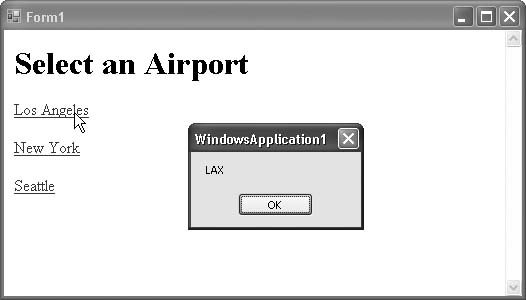 See AlsoRecipe 17.12 shows how to add a clickable hyperlink to a Windows form. |
EAN: 2147483647
Pages: 400