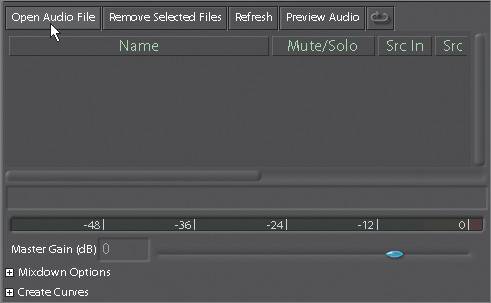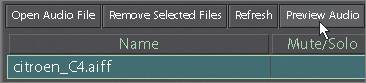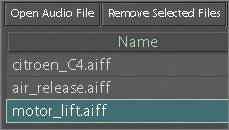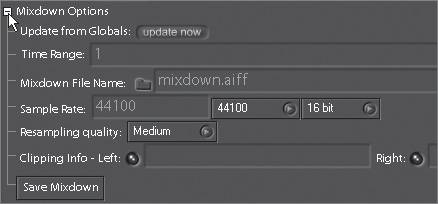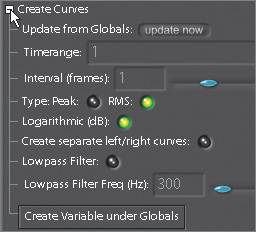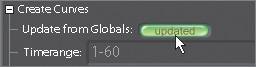| Audio normally plays second fiddle in most visual effects software and is affectionately referred to as "the junk you drag along with the picture." Fortunately, Shake has some nice tools to handle this junk. Shake can read AIFF and WAV files, mix them together, extract curves based on an audio waveform, manipulate the timing of the sound, and save the files again. These audio curves can be visualized in the Curve Editor. Note Shake supports PCM AIFF and PCM WAV files. Although multiple frequencies and bit-depth importation is supported, playback is always 44.1 kHz, 16 bits at Medium quality, and export is always at Highest quality.
Loading and Playing Audio Files 1. | Select File > New Script and answer No when prompted whether to save the script.
| 2. | Click the Audio Panel tab in the Node View.
 The Audio Panel appears on the Node View. The Audio Panel appears on the Node View.
| 3. | Click the Open Audio File button at the top left of the Audio Panel.
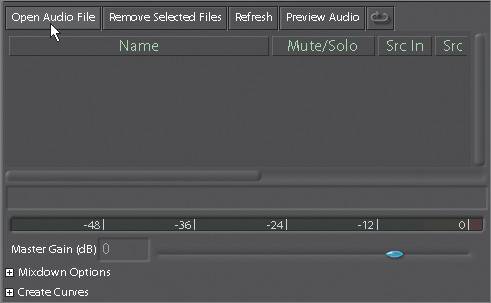 | 4. | When the File Browser opens, select citroen_c4.aiff from the Lesson09 folder.
The citroen_c4.aiff audio file loads into the Audio Panel and is ready to play.
| 5. | Click the Preview Audio button.
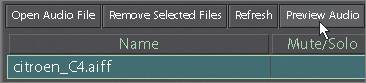 The Preview Audio button plays the audio file, and you should see the audio level displayed on the meters.
 Note Because audio playback is handled through the use of Macintosh-specific QuickTime libraries, you can hear audio playback only on a Macintosh OS X system. However, you can still analyze and visualize audio on a Linux system. I have always preferred to see sound rather than hear it. |
Enabling, Viewing, and Editing Audio Now that you have some sound, it would be nice to play it with an image. 1. | FileIn the robot_comp.1-60.iff sequence from the Lesson09 folder.
The robot_comp is the same shot you worked on in Lessons 2 and 3.
| 2. | In the Globals tab, set the timeRange to 1-60.
| 3. | Click the Home icon at the bottom right of the Time Bar to set the sequence to the Globals timeRange.
 | 4. | To activate the audio, click the Audio Playback button on the Time Bar ...
 ... and click the Play button to the right of it.
 The audio and video play at the same time in the Viewer. The playback speed will depend on the speed of your hard drive and the size of the image.
| 5. | Stop the audio playback with the Stop button to the right of the Time Bar.
 Tip You can scrub the audio at any time by Control-dragging on the Time Bar. Now that you can hear the audio, would you like to see it? The audio waveform can be displayed in the Curve Editor and slipped in time, which means that you can change its position relative to frame1 of the Time Bar.
| 6. | Select the Curve Editor in the tool tabs and activate the Curve Editor's Draw Waveform toggle.
 The following image is an example of an audio waveform viewed in the Curve Editor.
 | 7. | To slip all audio tracks in time, Shift-Option-drag inside the Curve Editor.
The audio channels are slipped in time.
Note You can also change the timing of an audio file by first making sure that it is selected in the Audio Panel and then adjusting the Time Shift parameter. | 8. | In the Audio Panel, set the Time Shift parameter to a value of 509.
 This syncs the audio to the video. I just happened to know that 509 frames would do the trick. I know everything.
| 9. | Click the Play button at the bottom right of the Time Bar.
| 10. | Click the Stop button when done.
|
Mixing and Exporting Sound You can control how sound files are mixed together in the Mixdown Options subtree in the Audio Panel. Once finished, you can export the result to disk. Before you can mix audio, you will need to load a couple more audio files. 1. | Click the Open Audio File button at the top left of the Audio Panel.
| 2. | When the File Browser opens, select air_release.aiff from the Lesson09 folder.
| 3. | Click the Open Audio File button again and select motor_lift.aiff.
Three audio files are now loaded in the Audio Panel.
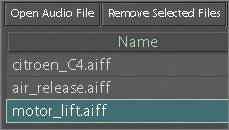 | 4. | Click the Preview Audio button to hear the three tracks at once.
The motor_lift sounds a little too loud, and it could also start a little later.
| 5. | Enter a value of 8 in the Track Gain parameter.
 Because the motor_lift.aiff file is already selected, the Track Gain parameter will adjust only that sound.
| 6. | Set the Time Shift parameter to 20 so that the motor_lift sound starts later.
| 7. | Click the Preview Audio button again to hear your new mix.
Much better, because the motor_lift sound no longer drowns out the music. If you wanted to save the mixdown to a new file, just open the Mixdown Options subtree and set the appropriate optionsthe most important of which are the filename and location for the new file and the Time Range. Once you click the Save Mixdown button, Shake renders out the new audio file. Sounds good!
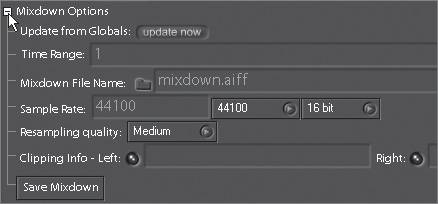 |
Extracting Curves from Audio Files The Create Curves subtree lets you analyze the current audio mix, creating a keyframed curve that is stored as the Audio parameter located within the Globals > localParameters subtree.  This curve can then be used by other functions in Shake as a standard expression allowing the synchronization of nearly any animated parameter to the audio waveform. The use of expressions and parameter linking will be discussed in detail in Lesson 12. Go ahead, create an audio curve. 1. | Open the Create Curves subtree.
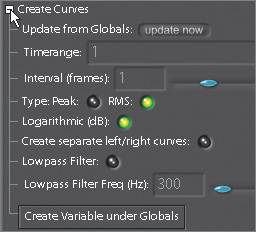 | 2. | Click the Update from Globals button to set the Timerange to match the timeRange parameter of your project.
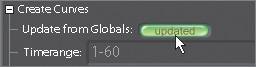 | 3. | Click the Create Variable Under Globals button to create the audio parameter.
A progress bar appears.
 | 4. | Open the Globals > localParameters subtree to reveal the Audio parameter that has been created.
This parameter is now ready for use as an expression within a Shake node.
 | 5. | Switch back to the Node View tab.
 | 6. | Select the robot_comp clip and add a CameraShake node from the Transform tab.
 CameraShake applies random noise to pan values simulating camera shaking.
| 7. | In the Frequency parameter, type audio and press Enter.
 | 8. | Click the Play button at the bottom right of the Time Bar.
The camera shaking is now synchronized to the waveform of the audio. How cool is that?
| 9. | Press the Stop button when done.
| 10. | Quit Shake.
|
|