Reading In an Image with the Browser 1. | Drag the left mouse button along the tool tabs (Image, Color, Filter, and so on) to see all of the function nodes you can insert into a compositing, or process, tree.
Notice that you can just drag the mouse; you don't have to click tabs individually to open them up.
| 2. | To read in an image, you use the FileIn node in the Image tab. Click it, and it will launch the File Browser.
 Note If you placed your Shake Lessons folder on a separate volume, open the Volumes folder from the File Browser to navigate to the destination volume. The File Browser is used whenever you are loading and saving images or reading and writing scripts.
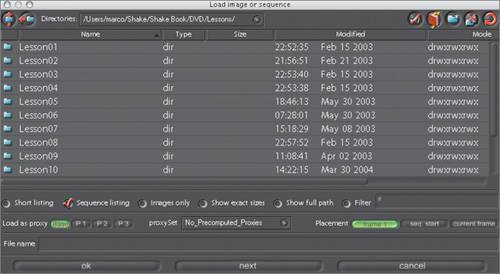 For this node, you will load the sharks clip, which is located inside the Lesson01 folder. For this node, you will load the sharks clip, which is located inside the Lesson01 folder.
|
Browser Icons At the top of the File Browser are seven icons, which are listed below. Keystroke | Action |
|---|
 | Go up one folder level. |  | Go back to the previous folder. |  | Enable/disable relative file paths. |  | Bookmark the current folder. |  | Create a new folder. |  | Delete files/folders. |  | Refresh a folder listing. |
3. | Double-click the Lesson01 folder.
 When you enter the Lesson01 folder, you'll see one sequence listed. When you enter the Lesson01 folder, you'll see one sequence listed.
| 4. | Click sharks.1-65#.iff to select it.
 | 5. | Click OK to create a FileIn node in the Node View and load the image into the Viewer.
Tip When doing a FileIn, you can click OK to confirm and exit, or click Next to read in another file. Use Shift-click to select multiple files. In the Viewer, you should see an image of a shark, and in the Node workspace, you should see one node named sharks.
| 6. | Drag the mouse along the Time Bar at the bottom of the screen to see the frames update in the Viewer.
  |
General Windowing If you press the spacebar, you expand any workspace to fill the Shake screen. 1. | Place the cursor over the Viewer and press the spacebar.
The Viewer workspace expands to the entire desktop.
| 2. | Press the spacebar again to go back to the normal view.
Click the middle mouse button or Option-left-click to pan any workspace.
| 3. | Pan the Viewer by Option-left-clicking.
Some workspaces, such as Parameters, only scroll up and down.
|
|
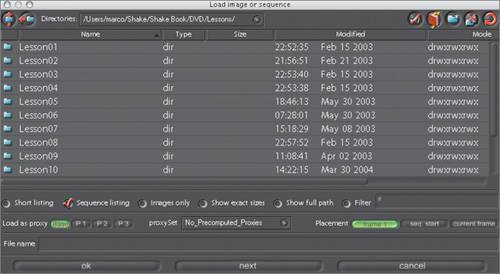 For this node, you will load the
For this node, you will load the  When you enter the Lesson01 folder, you'll see one sequence listed.
When you enter the Lesson01 folder, you'll see one sequence listed.
