Creating a Site Map
| A site map gives you a visual representation of a selected portion of your site. It does not display all the pages in your site; rather, it starts with a page that has been defined as the home page and shows you all pages that the home page links to. It continues down the hierarchy of links until it reaches a dead-end pageone with no links. If you have "orphaned" pages that cannot be reached through direct paths from the home page, they do not display in the site map.
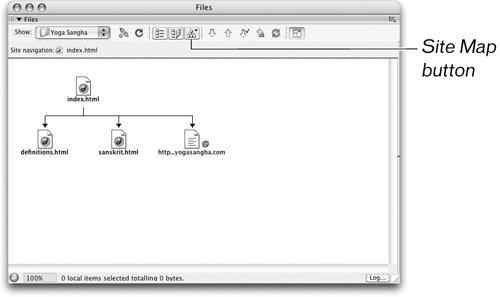 Note The Site Map button also works as a menuif you click and hold, a menu will appear through which you can select the Map Only view or the Map and Files view. If you resize the Files panel while in Map Only view, you might see the files portion of the window appear. At this point, you should see a map with the index.html, definitions.html, and sanskrit.html documents, and an external link icon representing the yogasangha.com link. The site map is a graphical representation of your site; the home page, index.html, is displayed at the top level of the site map. A link from one page to another is indicated by a line that is drawn from the file containing the link to every page that it links to. Arrowheads at the ends of this line point to each linked page. The new files you created in the previous exercise are not displayed in the map because the index.html page does not contain any links to those filesand neither do the files that index.html links to. In the next exercise, you'll start creating those links, and the files will start showing up on the map. Tip With the Files panel in its expanded view, you can adjust the Map view by choosing View > Site Map Options > Layout from the Files panel menu (Windows) or from the Files panel Options menu (Macintosh). The Site Definition dialog box opens. To display the Site Map Layout options, click the Advanced tab. By default, Dreamweaver displays the site map horizontally. You can change the number of columns and the column width to make the site map fit a single page for easier viewingyou might want to do this if the home page has many links and there isn't enough room on the site map to show all the pages. |
EAN: 2147483647
Pages: 326
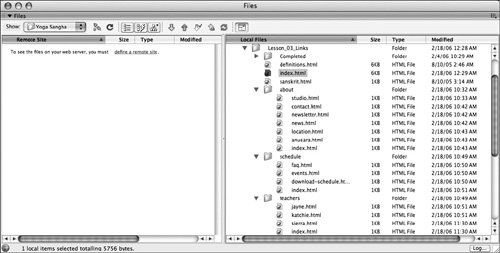 You're selecting the top-level index page in the Lesson_03_Links folder as the home pagethe main page of the project site.
You're selecting the top-level index page in the Lesson_03_Links folder as the home pagethe main page of the project site.