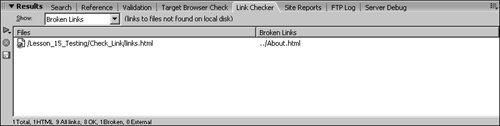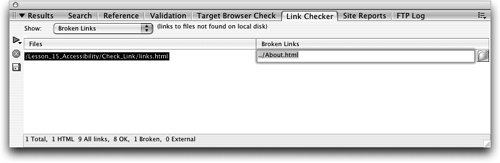Checking Links in Your Site
| It is not uncommon for a Web designer to add, delete, or change the filenames of pages in a site during the development process. It can be easy to overlook pages that link to deleted or renamed files and that have not been updated. It can be very frustrating for visitors to receive the "404: File Not Found" error message, indicating that a page is missing when they click a link. In this exercise, you will use the Check Link feature to find those missing links. Dreamweaver can verify links only to files within the site. External links are listed, but it is up to you to test those links and make sure that the external links are valid URLs.
You can also click the folder icon and browse to the correct file to link to. If there were any other broken references to the same file, a dialog box would open, asking if you want to fix the other references as well. Clicking Yes will fix all the references to the file. Note You can also check files or folders by selecting them in the Files panel and clicking the Files panel group context menu, and choosing File > Check Links. If you want to view the document or fix the links by using the Property inspector, double-click the filename in the Link Checker window to open the file. You used the context menu with the Files panel in Lesson 14. You can save and close this file and leave the Results panel open. |
EAN: 2147483647
Pages: 326