Opening an Existing Page in a Frame
| The content for the moreContent frame has already been created for you. You will want to assign this page to the frame. Also, you already started several content pages, so now you need to make sure that they fit in the content frame. You can open those files directly in the frame to check or edit them.
Your page should now look like the following example. Verify that it fits in the frame. 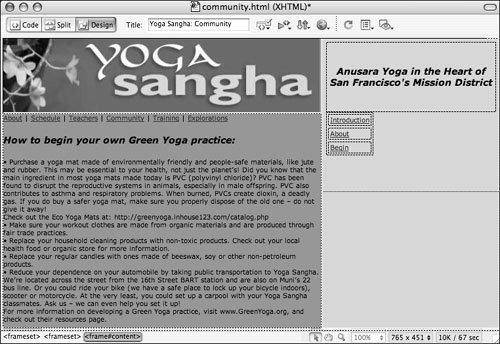 |
EAN: 2147483647
Pages: 326