Lesson 10. Creating Frames
| A standard HTML page consists of one region that encompasses the entire browser window. Frames split the browser window into two or more panes; each pane contains independent HTML content. Each of these independent regions is a subset of the larger browser window that contains them. Frames are commonly used to define navigation and content areas for a page. Typically, the navigation area remains constant, and the content area changes each time a navigation link is clicked. This use of frames can be extremely helpful to a user for navigation through a site. Using frames can also make a site easier to modify because there is only one navigation page to update. On the other hand, frames can degrade a Website if they are poorly implemented: They might be confusing and disorienting to users if they do not provide a clear site structure, they In this lesson, you'll create and change the properties of a frameset and frames, resize frames, and use links to control their contents. 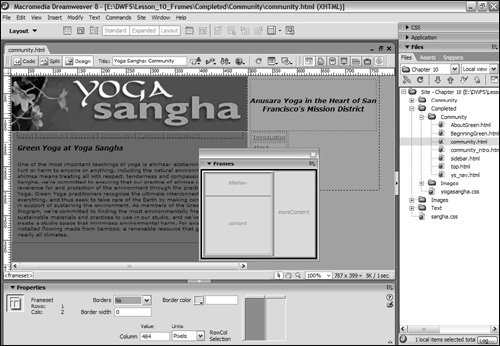 might make it difficult for users to bookmark or find their way back to a previous page, or they might make the content difficult to view if they are not properly sized and formatted. When a user views a Web page that was created with two frames, the browser is actually using three separate files to display the page: the frameset file and the two files containing the content that appears inside each of the two frames. A frameset is an HTML file that is invisible to the user and defines the structure of a Web page with frames. A frameset stores information about the size and location of each frame, along with the names of the files that supply the content for each of the frames. Each frame is a separate HTML file. Frames have borders that can be turned off so the frames are not readily apparent to the user or they can be turned on to clearly split the window into different panes. Other options include scroll bars and the possibility of allowing the user to resize the frames by dragging the borders. In this lesson, you'll work with frames to create a Web page with a navigation area and a content area. You'll develop a set of pages that all appear in the content frame when the user selects a link from the navigation frame and you'll learn how to target links to different frames. You'll also learn how to include content for browsers that do not support frames. To see an example of the finished page for this chapter, open community.html from the Lesson_10_Frames/Completed folder. |
EAN: 2147483647
Pages: 326