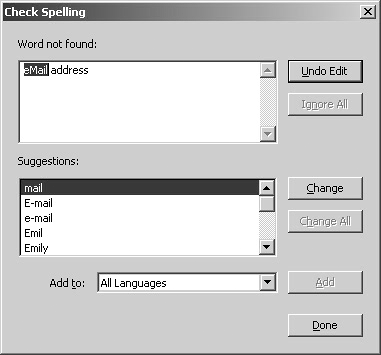Spelling Checking Form Fields
| You can check spelling for all data you type into forms. The spelling checker is the same one used when checking spelling on documents containing comments.
To check spelling in form fields:
NOTE For a complete description of using the Check Spelling dialog, see Chapter 11, "Using Comment Tools." |
EAN: 2147483647
Pages: 168