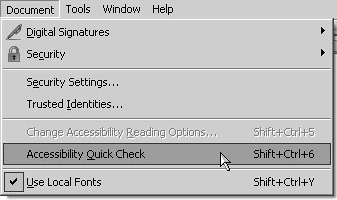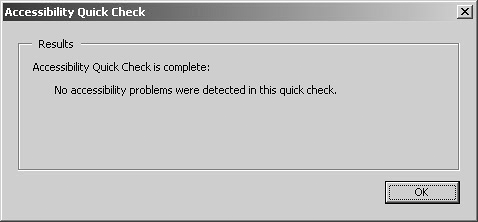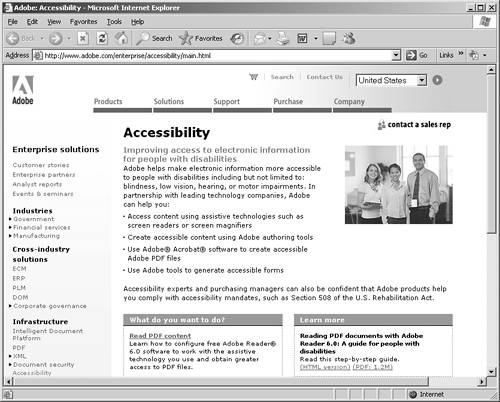Checking Document Accessibility
| Accessible documents are created in authoring applications that support accessibility and export to PDF files. As an Adobe Reader user you can't make a document accessible. Only a PDF author can create an accessible document. However, Adobe Reader does provide you with an option for checking files to see that they meet accessibility standards (for example, a file whose figures are missing the alt text that describes each figure would be noncompliant). To check a file for accessibility standards:
|
EAN: 2147483647
Pages: 168