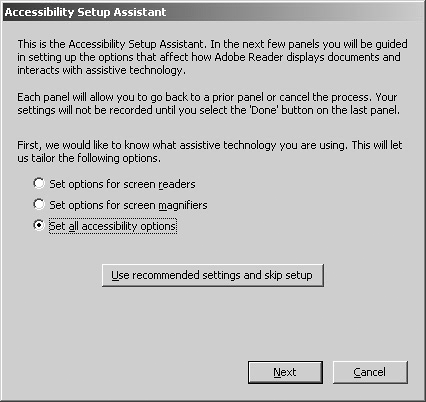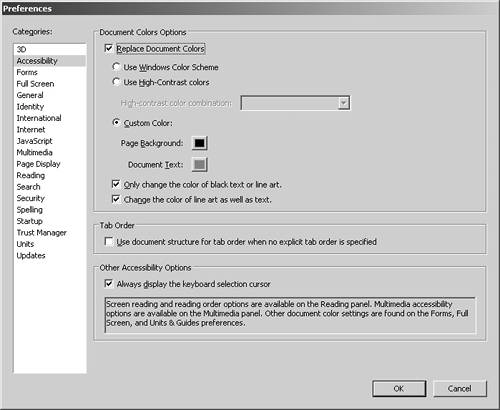Setting Accessibility Preferences
| If you help configure Adobe Reader for a person who uses an assistive device or a screen reader, you should first adjust preferences options for viewing PDF documents. If you aren't using such a device or a screen reader, be certain to leave all the viewing options at the default settings and ignore the following steps that describe accessibility setups. To prepare the Adobe Reader environment for a screen reader:
|
EAN: 2147483647
Pages: 168