Ripple Transitions for Slide Shows
| < Day Day Up > |
| As discussed in "To create a slide show" in Chapter 7, you can create a slide show from still images by dragging multiple images to the Timeline. As a lovely touch for slide shows, you can add transitions between images, a process that Studio simplifies with a feature called ripple transitions. Here's how it works. To insert a ripple transition between slide show images
|
| < Day Day Up > |
EAN: N/A
Pages: 189
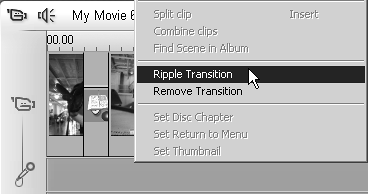


 Tips
Tips