Adding Scene Comments
| < Day Day Up > |
| Immediately after capture, you can annotate your captured scenes in the Album while in Capture mode. This is useful for flagging a specific scene that you want to recall later when you're actually editing. If you intend to add comments to your scenes, note that Studio updates the Album each time you capture, so if you start another capture before changing the scene comments, Studio stores the captured file and associated comments and clears the Capture Album to make room for the next capture. Don't worry; you can easily find your captured files and comments in the Album in Edit mode and edit your comments there (see "Working with Scene Comments" in Chapter 6). To add scene comments to your captured video
|
| < Day Day Up > |
EAN: N/A
Pages: 189
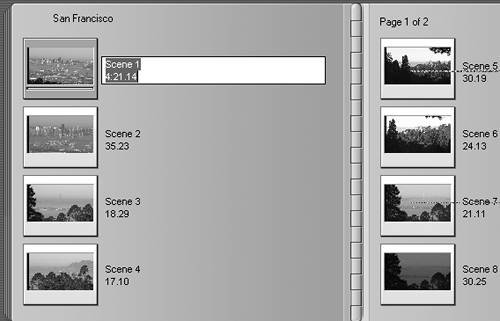
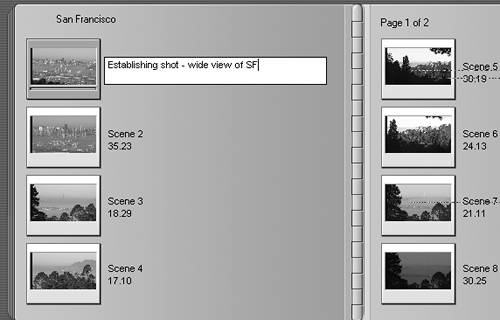
 Tips
Tips