28 Using the RGB Parade Scope
#28 Using the RGB Parade ScopeYou can access the RGB Parade scope (Figure 28) by clicking the Output button in the Program Monitor. This scope displays the levels of Red, Green, and Blue in the video signal on a scale from 0 to 100 IRE. In my view, unlike the YC Waveform (#21), which shows nearly absolute information (the frame doesn't reach 100 IRE, therefore it's too dark), you can only draw inferences from the RGB Parade. Figure 28. The RGB Parade scope helps diagnose color problems, especially with Multi-Camera projects.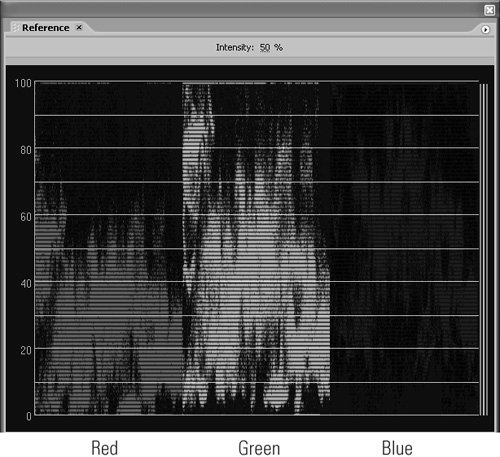
For example, in Figure 28, the blue and green signals tower above the red signal. This tells me that the video probably has a bluish green. If I was using the Fast Color Corrector and there were no white pixels to sample, I would drag the Balance Angle of the Color Correction widget toward the red and away from the blue and green sections, and then fine-tune as described in #26. |
EAN: 2147483647
Pages: 148
- Chapter III Two Models of Online Patronage: Why Do Consumers Shop on the Internet?
- Chapter V Consumer Complaint Behavior in the Online Environment
- Chapter IX Extrinsic Plus Intrinsic Human Factors Influencing the Web Usage
- Chapter XIV Product Catalog and Shopping Cart Effective Design
- Chapter XV Customer Trust in Online Commerce