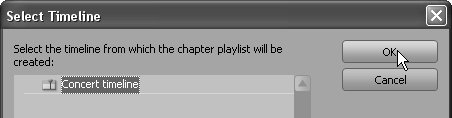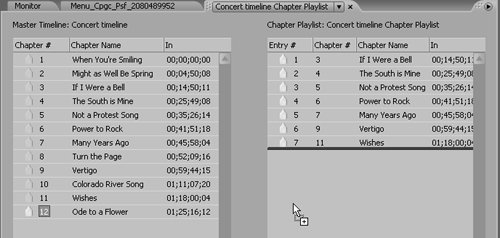98 Creating and Using Playlists
#98 Creating and Using PlaylistsPlaylists link or group elements of disc content that do not appear sequentially in a DVD's navigational structure (e.g., Chapters 1, 2, 3, or scenes and their assigned End Actions) so that they play sequentially. Once created, a playlist looks like any other piece of content; you play it by linking it to a button, and assign it an End Action so Encore DVD knows what to do when it's finished playing.
Here's how to create such a Chapter Playlist.
|
EAN: 2147483647
Pages: 148