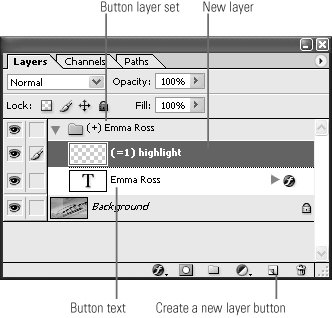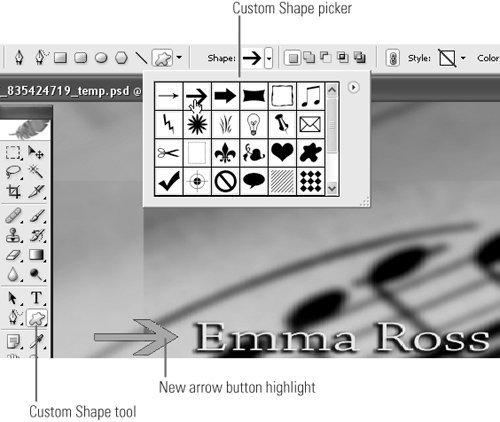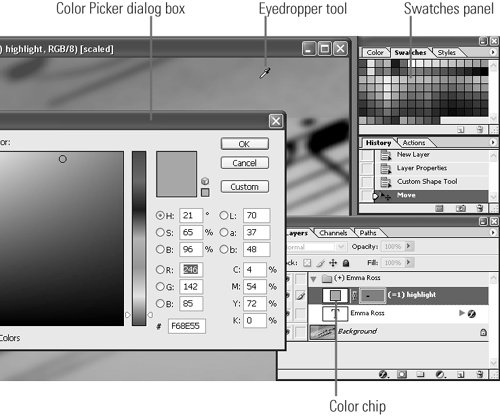#94 Editing Text Buttons in Photoshop When you create text buttons, Encore DVD automatically assigns a color set that controls button appearance when selected and activated. Sometimes, you'll want to augment these colors with highlights of your own, especially when producing DVDs for older or visually impaired viewers. To accomplish this, you'll need to edit in Photoshop. Here's how. Undo Edit in Photoshop If you don't like the new menu after Encore DVD inserts it, you can always undo the changes in Photoshop by choosing Edit > Undo Edit. |
1. | In Encore DVD, right-click the menu and choose Edit Menu in Photoshop from the pop-up menu that appears. Photoshop will run and load the menu file.
Note Photoshop may display messages about updating text layers for vector output (click Update) and also warn you that pixel aspect ratio correction is enabled (click OK). Choose Highlight Colors Carefully Adobe doesn't define how Encore DVD chooses the automatic color set applied to custom highlights, so you can't control the colors; however, the selection process does take into account (but isn't controlled by) the colors you select in Photoshop. Be sure that you preview the buttons in both the highlighted and selected states before finalizing your settings to ensure that the assigned colors are acceptable. See page 162 of the Encore DVD manual for details. |
| 2. | In the Photoshop Layers panel, click to select the text button layer set, and if necessary, twirl the triangle to the left of the layer set to open the set and reveal the text label.
| | | 3. | Click the Create a new layer button at the bottom of the Layers panel (Figure 94a).
Figure 94a. Adding a highlight layer above the text. 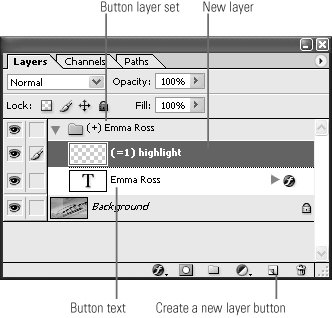
Avoid Very Thin Lines Avoid very thin lines (like underlining text) for your highlights, since these tend to flicker on some television sets. Try to use shapes that are at least 3 pixels wide. |
| 4. | Rename the new layer (=1) highlight. This tells Encore DVD that this is the first highlight layer (you can have up to three).
| 5. | Create the desired overlay or image (Figure 94b). Your options here are very broad, subject to the rules discussed in the following notes. The example uses the Custom Shape tool to draw an arrow in front of the button text. This arrow will appear when the button is selected and/or activated.
Figure 94b. Creating an arrow that will appear when the button is selected and/or activated. 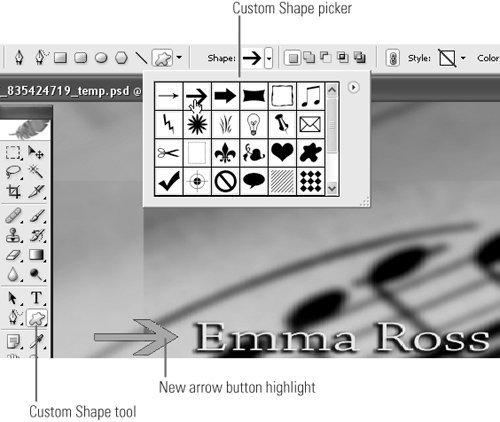
Notes The overlay or image can contain only one solid color (no gradients) with no feathering or anti-aliasing. You can create up to three layers, each with an individual color. All three layers will appear when the button is selected and/or activated, and Encore DVD will automatically assign a color set for all three states. See page 154 of the Encore DVD manual for details. Encore DVD Doesn't Use the Original Photoshop File Encore DVD creates a new PSD file for all menu edits and does not change the original file imported into Encore DVD. If you make several layers of round-trip adjustments via this process, your original menu file will be totally different from the final menu. If you're using it as a template, or plan to create a motion menu with the menu, use Photoshop's File > Save As command to save over your original file or to a new file in a known location. |
| | | 6. | To change the color of the highlight, double-click the color chip in the highlight layer (Figure 94c). Photoshop will open the Color Picker dialog, which features an eyedropper tool that you can use to choose a color from the menu or from the Swatches panel. Click OK in the Color Picker dialog box to set the color.
Figure 94c. Changing the color of the highlight layer. 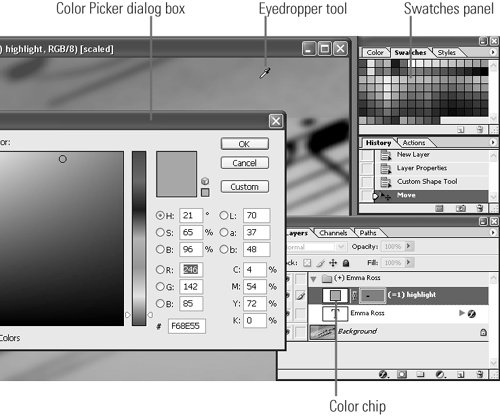
For a Complete List of Photoshop Menu Syntax... If you'd like to develop your menus and menu templates from scratch in Photoshop, you'll need a complete list of menu-related syntax. See pages 145146 of the Encore DVD manual for details. |
| 7. | In the Photoshop menu, choose File > Save to save the file. Encore DVD will automatically update the menu once the file is saved.
|
|