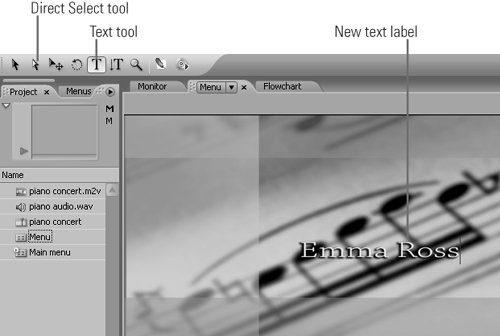93 Creating Text Buttons in Encore DVD
#93 Creating Text Buttons in Encore DVDFor many projects, a simple menu composed of a video frame grab for background and text buttons will suffice. Here's how to create the text buttons.
|
EAN: 2147483647
Pages: 148