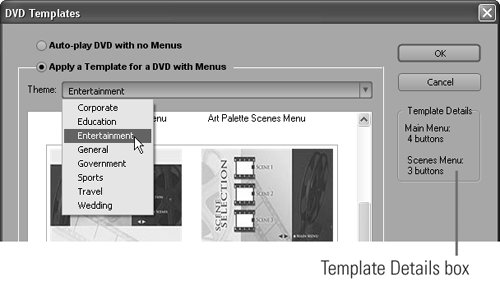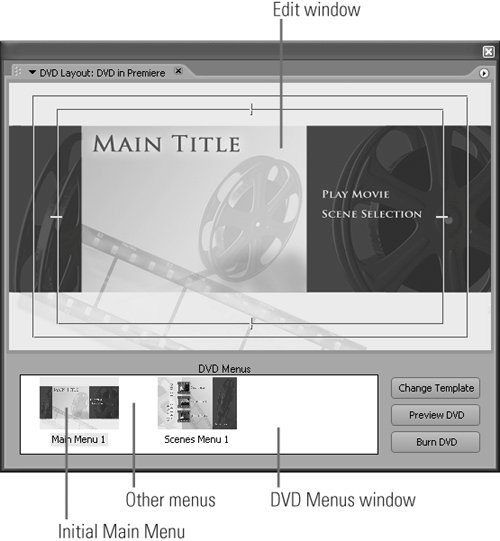89 Choosing DVD Templates in Premiere Pro
#89 Choosing DVD Templates in Premiere Pro
All Premiere Pro templates include a "Main Menu" and a "Scenes Menu," and Premiere Pro will create as many menus as necessary for the Main Menu and scene markers you've created. It will also create all necessary links between menus and content. All you have to do is choose a template! Here's how:
|
EAN: 2147483647
Pages: 148