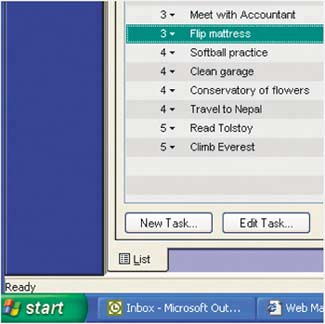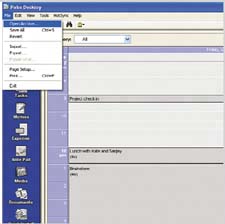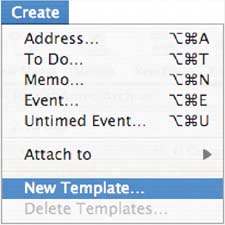| Your handheld and your PC make an especially good team when you've got a lot of info to enter. Whether or not your little black book is already in electronic form, creating entries in Palm Desktop can be faster than writing or tapping on your handheld. Special features in Palm Desktop make input even quicker. All of the techniques on these pages apply to your computer, not your handheld.   | Icons to look for on your computerBoth Windows (left) and Mac (right) display desktop icons for easy access to Palm Desktop from your computer. |
|
Date & Time Stamp (Windows) Paste the date or time into any text field by pressing CTRL+SHIFT+T or CTRL+SHIFT+D. Press CTRL+SHIFT+T+D to paste both the time and the date. |
Create duplicate entries faster (Mac) If you're entering multiple entries that have information in common, duplicate an existing entry and then make changes to it. Highlight the existing entry and select Edit > Duplicate Contact. |
Enter info quickly It's easy to enter info in Palm Desktop. On the left side of Palm Desktop, click the application. Next, click New in the lower-left corner. To edit info, click Edit in the lower-left corner. A quick way to change current entries or add new ones is to double-click an entry or a blank space in any application. 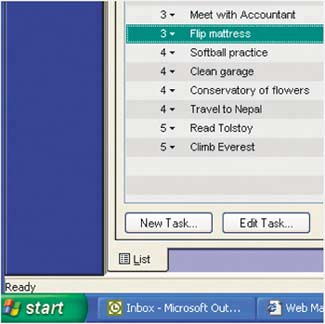
|
Find an archived address  If you've archived or deleted a Contacts entry by mistake, open Palm Desktop and click Contacts. Select File > Open Archive (Mac: File > Open). If you've archived or deleted a Contacts entry by mistake, open Palm Desktop and click Contacts. Select File > Open Archive (Mac: File > Open).
| 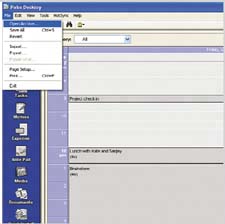
|  Click the archive file you want and search for the entry. Export it (File > Export) and close the archive. Then import it (File > Import) into Contacts. Click the archive file you want and search for the entry. Export it (File > Export) and close the archive. Then import it (File > Import) into Contacts.
| 
|
|
Use templates for speed (Mac) In Calendar, Contacts, Memos, and Tasks, you can create templates for frequently repeated items, like people from the same company. Make a new entry or open an existing entry, and then select Create > New Template. Give it a name and it appears on the Create menu of your PC. To create a new entry from the template, just select it from the Create menu. 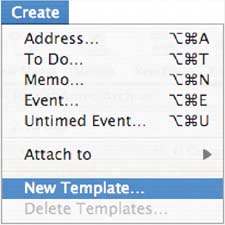
|
Real Life: Contact sharing 
Sanjay attends dozens of trade shows every year. After each show, he organizes all the new business cards he's received into a new category. Then he exports the category as a single file from Palm Desktop and emails it to his company's sales force. His colleagues can then open the File menu and choose Import to get hundreds of contacts instantly, without typing a single word. |
Send info to other apps (Windows) To easily transfer information in Palm Desktop to other applications, select Edit > Send To, and then pick MS Word or MS Excel. Send your task lists and memos to Word or your Expense items to Excel and then edit, email, or print. |
|