If You Want to Experiment...
If You Want to Experiment
Try drawing the latch shown in Figure 2.21:
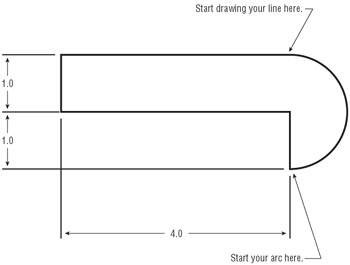
Figure 2.21: Try drawing this latch. Dimensions are provided for your reference.
-
Start AutoCAD, open a new file, and name it Latch .
-
In the drawing editor, use the Line command to draw the straight portions of the latch. Start a line as indicated in Figure 2.21; then enter relative coordinates from the keyboard. For example, for the first line segment, enter @4<180
 to draw a line segment 4 units long from right to left.
to draw a line segment 4 units long from right to left. -
Click the Arc tool on the Draw toolbar to draw an arc for the curved part.
-
To start your arc, use the Endpoint Osnap to pick the endpoint indicated in Figure 2.21.
-
Type E
 to issue the End option of the Arc command.
to issue the End option of the Arc command. -
Using the Endpoint Osnap again, click the endpoint above where you started your line. A rubber-banding line and a temporary arc appear.
-
Type D
 to issue the Direction option for the Arc command.
to issue the Direction option for the Arc command. -
Position your cursor so the ghosted arc looks like the one in Figure 2.21, and then click the mouse button to draw in the arc.
EAN: 2147483647
Pages: 261