Using the DXF File Format to Exchange CAD Data with Other Programs
AutoCAD offers many ways to share data with other programs. Perhaps the most common type of data exchange is simply to share drawing data with other CAD programs. In this section, you'll see how to export and import CAD drawings using the DXF file format.
A DXF (Drawing Exchange Format) file is a plain-text file that contains all the information needed to reconstruct a drawing. It is often used to exchange drawings created with other programs. Many CAD and technical drawing programs, including some 3D perspective programs, can generate or read files in DXF format. You might want to use a 3D program to view your drawing in a Perspective view, or you might have a consultant who uses a different CAD program that accepts DXF files.
Be aware that not all programs that read DXF files will accept all the data stored therein. Many programs that claim to read DXF files will "throw away" much of the DXF file's information. Attributes are perhaps the most commonly ignored objects, followed by many of the 3D objects, such as meshes and 3D Faces. But DXF files, though not the perfect medium for translating data, have become something of a standard.
| Tip | AutoCAD no longer supports the IGES (Initial Graphics Exchange Specification) standard for CAD data translation. |
Exporting DXF Files
To export your current drawing as a DXF file, follow these steps:
-
Choose File Save As to open the Save Drawing As dialog box.
-
Click the Files Of Type drop-down list. You can export your drawing under a number of formats, including three DXF formats.
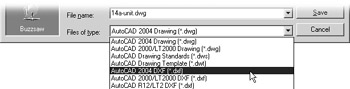
-
Select the appropriate DXF format and then enter a name for your file. You do not have to include the .dxf filename extension.
-
Select a folder for the file and then click Save.
In step 2, you can select from the following DXF file formats:
-
AutoCAD 2004 DXF
-
AutoCAD 2000/LT 2000 DXF
-
AutoCAD R12/LT2 DXF
Choose the format appropriate to the program you are exporting to. In most cases, the safest choice is AutoCAD R12/LT2 DXF if you are exporting to another CAD program, though Auto- CAD will not maintain the complete functionality of AutoCAD 2005 for such files.
After you've selected a DXF format from the Files Of Type drop-down list, you can set more-detailed specifications by choosing Tools Options in the upper-right corner of the Save Drawing As dialog box. Doing so opens the Save As Options dialog box. For DXF files, select the DXF Options tab.
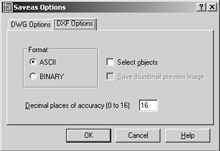
The DXF Options tab contains the following options:
Format Lets you choose between ASCII (plain text) or binary file formats. Most other programs accept ASCII, so it is the safest choice. Some programs accept binary DXF files, which have the advantage of being more compact than the ASCII format.
Select Objects Lets you select specific objects within the drawing for export. You can select objects after you close the Export Options dialog box and choose Save from the Export Data dialog box.
Decimal Places Of Accuracy Enables you to determine the accuracy of the exported file. Keeping this value low helps reduce the size of the export file, particularly if it is to be in ASCII format. Some CAD programs do not support the high accuracy of AutoCAD, so using a high value here might have no significance.
| Tip | You can also type Dxfout |
Opening or Importing DXF Files
Some offices have made the DXF file format their standard for CAD drawings. This is most commonly seen in offices that use a variety of CAD software besides AutoCAD.
AutoCAD can be set up to read and write DXF files by default, instead of the standard DWG file format. Here's how it's done:
-
Choose Tools Options to open the Options dialog box.
-
Select the Open And Save tab.
-
In the File Save group , select any of the DXF formats from the Save As drop-down list.
-
Click OK.
After you do this, all your drawings are automatically saved in the DXF format of your choice. You can also set the default AutoCAD file type by clicking the Options button in the Save Drawing As dialog box. As you saw in an earlier section, the Save As Options dialog box includes the DWG Options tab. You can select a default file type from the Save All Drawings As drop- down list.
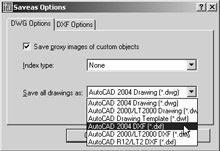
If you need to open a DXF file only once in a while, you can do so by selecting DXF from the Files Of Type drop-down list in the Select File dialog box. This is the dialog box you see when you choose File Open.
You can also import DXF files into the current open file ”if the DXF file does not contain blocks or other named elements that do not exist in the current file:
-
Type Dxfin
 at the command prompt to open the Select .DXF File dialog box.
at the command prompt to open the Select .DXF File dialog box. -
Locate and select the DXF file you want to import.
-
Double-click the filename to begin importing it. If the drawing is large, the import might take several minutes.
| |
One persistent dilemma that has plagued AutoCAD users is how to exchange files between earlier versions of the program. In the past, if you upgraded AutoCAD, you were locked out from exchanging your draw- ings with people using earlier versions. Release 12 alleviated this difficulty by making Release 12 files compatible with Release 11 files.
With Release 13, the file structure was radically different from earlier versions of AutoCAD. Then AutoCAD 14 made it possible to freely exchange files between Release 13 and 14.
AutoCAD 2002 uses the AutoCAD 2000 file format, which has some features, such as multiple layouts and searchable properties, that do not translate to earlier versions. AutoCAD 2005 shares the same file format with AutoCAD 2004, but has some new features that make it incompatible with AutoCAD 2000 and 2002.
If compatibility with earlier versions is more important than the new features of AutoCAD 2005, you can set up AutoCAD 2005 to read and write to AutoCAD 2000. Or if you're willing to work with DXF files, you can set up AutoCAD 2005 to automatically write AutoCAD 2000 DXF files.
To set up AutoCAD to automatically write earlier versions, use the Options dialog box to set the default file type, as described earlier in the " Opening or Importing DXF Files"section, but instead of selecting a DXF file type, select the DWG file type you want to use.
| |
EAN: 2147483647
Pages: 261