Managing Layers
Managing Layers
In a survey of AutoCAD users, Autodesk discovered that one of the most frequently used features in AutoCAD was the Layer command. You'll find that you are turning layers on and off to display and edit the many levels of information contained in your AutoCAD files. As your files become more complex, the control of layer visibility becomes more difficult. Fortunately, AutoCAD offers the Layer States Manager to make your work a little easier.
Saving and Recalling Layer Settings
The Layer States Manager lets you save layer settings. This can be crucial when you are editing a file that serves multiple uses, such as a floor plan and reflected ceiling plan. You can, for example, turn layers on and off to set up the drawing for a reflected ceiling plan view and then save the layer settings. Later, when you need to modify the ceiling information, you can recall the layer setting to view the ceiling data.
The following steps show you how the Layer States Manager works:
-
In AutoCAD, open the 12b-unit.dwg file. Open the Layer Properties Manager dialog box and turn on all the layers except the Notes and Flr-pat layers. Your drawing should look similar to the top image in Figure 12.42.
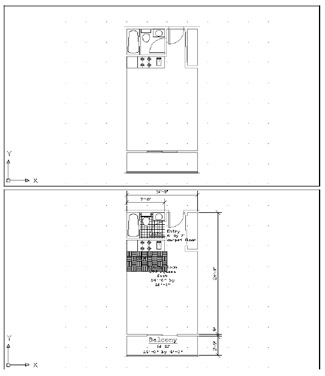
Figure 12.42: The view of the Unit.dwg file, before and after changing layer settings -
 Open the Layer Properties Manager dialog box again, and click the Layer States Manager button to open the Layer States Manager dialog box. Take a moment to look at the options in this dialog box. This is where you can specify which layer settings you want saved with this layer state.
Open the Layer Properties Manager dialog box again, and click the Layer States Manager button to open the Layer States Manager dialog box. Take a moment to look at the options in this dialog box. This is where you can specify which layer settings you want saved with this layer state. 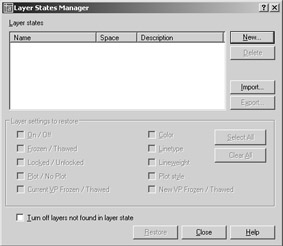
-
Now you're ready to save the current layer. Click the New button in the Layer States Manager dialog box. The New Layer State To Save dialog box appears.
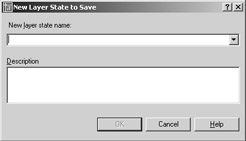
-
Enter blank floor plan in the New Layer State Name input box. Note that you can also enter a brief description of your layer state. Click OK to return to the Layer States Manager dialog box.
-
Make sure the On/Off check box is selected in the Layer States Manager dialog box; then click Close.
-
Back in the Layer Properties Manager dialog box, turn on the Flr-pat and Notes layers and turn off the Ceiling layer.
-
Click OK. Your drawing will look like the bottom image in Figure 12.42.
You've just saved a layer state and then changed the layer settings to something different from the saved state. The following steps demonstrate how you can restore the saved layer state.
-
Reopen the Layer Properties Manager dialog box.
-
Click the Layer States Manager button to open the Layer States Manager dialog box.
-
Select BLANK FLOOR PLAN from the list and then click Restore. You return to the Layer Properties Manager dialog box. Notice that the layer settings have changed back to the settings you saved.
-
Click OK. Your drawing reverts to the previous view with the Notes and Flr-pat layers turned off and the Ceiling layer on.
The layer states are saved with the file so you can retrieve them at a later date. As you can see from the Layer States Manager dialog box, you have a few other options:
Delete Deletes a layer state from the list.
Import Imports a set of layer states that have been exported using the Export option of this dialog box.
Export Saves a set of layer states as a file. By default, the file is given the name of the current file with the .lay filename extension. You can import the layer state file into other files.
![]() In addition to saving layer states by name, you can quickly revert to a previous layer state by clicking the Layer Previous tool in the left side of the Layers toolbar.This tool enables you to quickly revert to the previous layer settings without affecting other settings in AutoCAD. Note that the Layer Previous mode does not restore renamed or deleted layers, nor does it remove new layers.
In addition to saving layer states by name, you can quickly revert to a previous layer state by clicking the Layer Previous tool in the left side of the Layers toolbar.This tool enables you to quickly revert to the previous layer settings without affecting other settings in AutoCAD. Note that the Layer Previous mode does not restore renamed or deleted layers, nor does it remove new layers.
After you become familiar with these layer state tools, you'll find yourself using them frequently in your editing sessions.
| Tip | The Layerpmode command controls the tracking of layer states. It is normally turned on, but if it is turned off, the Layer Previous tool will not work. To turn it on, enter Layerpmode |
EAN: 2147483647
Pages: 261