Measuring Angles
You can use the Distance command described in the previous section to find the angle represented by two points. But what if you want to find the angle between two lines, as in Figure 11.5?
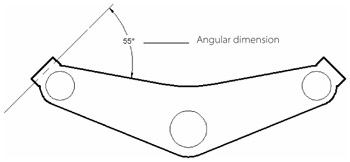
Figure 11.5: Using angular dimension to find the angle between two lines
AutoCAD doesn't have a specific command that does this, but you can use the Dimension command to add a dimension that shows you the angle between two lines. Here's how to create an angular dimension:
-
Choose Dimension è Angular, or enter Dimang↲ at the command prompt.
-
At the Select arc, circle, line, or <specify vertex>: prompt, select the first line.
-
At the Select second line: prompt, select the second line.
-
At the Specify dimension arc line location or [Mtext/Text/Angle]: prompt, you'll see the angular dimension at the cursor. Move it to the location that best shows the angle you want to measure, and then click.
If your drawing contains a lot of textual information you're using for information only, you can create a layer that does not print and then place that information on the nonprinting layer. See Chapter 6 for more information.
By default, AutoCAD's dimensioning feature rounds off angular dimensions to the nearest degree. You can adjust the Precision value for dimension styles to show angular values that are less than a whole degree. For more information, see Chapter 10.