Configuring CUPS
|
CUPS (Common Unix Printing System) can be used instead of the default LPRng printing system. Some of the advantages of CUPS are:
-
Support for IPP (next-generation network printing protocol)
-
Autodetection of network printers
-
Web interface configuration tool
-
Support for PPD printer description files
-
Support for a wide range of printers
Switching Print Systems
To use CUPS instead of LPRng, run the Printer System Switcher application. Start it by selecting the Main Menu Button (on the Panel) > Extras > System Settings > Printer System Switcher, or type redhat-switch-printer at a shell prompt (for example, in an XTerm window or GNOME terminal window).
The program automatically detects if the X Window System is running. If it is running, the program starts in graphical mode as shown in Figure 8-15. If X is not detected, it starts in text mode. To force it to run in text mode, use the command redhat-switch-printer-nox.
If you selected CUPS, you must make sure the lpd service is stopped and CUPS is started:
/sbin/service lpd stop /sbin/service cups start
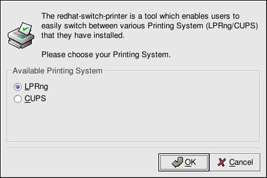
Figure 8-15: Printer System Switcher
If you selected LPRng, you must make sure CUPS is stopped and the lpd service is started:
/sbin/service cups stop /sbin/service lpd start
Also use chkconfig, ntsysv, or the Services Configuration Tool to configure your system to start CUPS automatically and disable the lpd service.
CUPS Configuration Interface
After starting the CUPS daemon, open a Web browser and connect to http://localhost:631 as shown in Figure 8-16.
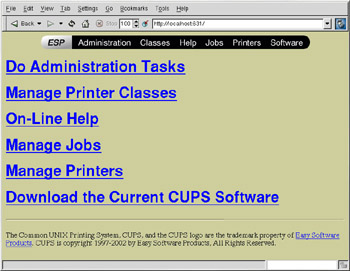
Figure 8-16: CUPS configuration tool
To add a printer, click Manage Printers and then click the Add Printer button. For more information, click the Help button.
|
EAN: 2147483647
Pages: 278