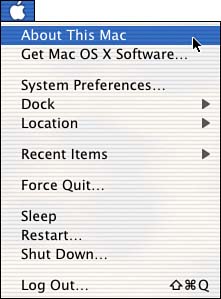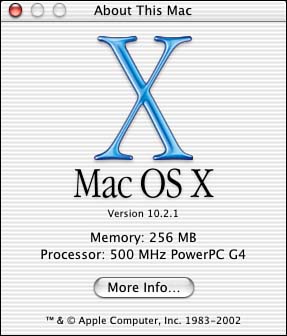| Do you have enough memory (RAM)? Mac OS X itself uses a lot of memory, and the more you have the better performance will be. While Mac OS X includes a highly advanced virtual memory feature to get the most out of existing memory, if there isn't enough memory to run all your programs your system can bog down noticeably.  | Mac OS X requires a minimum of 128MB of RAM, but the sweet spot, where performance takes the greatest boost, is roughly twice that. This makes a RAM upgrade not just a luxury, but an essential need for optimal performance. |
RAM is different from hard drive space: RAM is the chip memory that your Mac can use while it's turned on. Think of it as being the conscious memory of your computerwhen you turn off your Mac, the contents of the RAM goes away. But just as your own short- term memory helps you to perform daily tasks while you're awake, the RAM in your Mac helps it to perform its own tasks . Sufficient RAM is necessary for you to effectively run some complex applications, such as iMovie, or to run a combination of less-taxing applications all at once.  | RAM, which is measured in megabytes, is getting cheaper all the time, and you might want to add some memory to your Mac. To expand this short-term memory in your computer, you buy and install extra chips. While the computer is turned on, the RAM helps it to process information more efficiently . Then, when the computer is turned off, the RAM is empty again. |
 | Hard drive space, usually measured in gigabytes, is the long-term memory on your computer. You can always erase something you've stored in your hard drive when you're done; but unlike RAM, unless you delete something, the file will stay there even when the computer is turned off. |
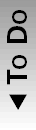 | To check how much RAM you have, first make sure that you're in the Finder. The Finder on your Mac is like the main hotel lobby; so, if you have several programs running, the Finder is the central place in your Mac. | To switch to the Finder: In Mac OS X: -
Click on the Apple menu in the upper-left corner of the screen (see Figure 6.8). Figure 6.8. The Apple menu. 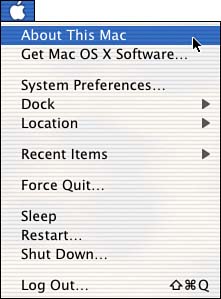 -
Choose About This Computer (see Figure 6.9). Figure 6.9. The About This Computer window, displaying memory information. 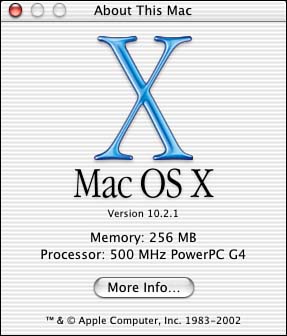 If you find that what you have isn't quite enough, you'll want to consider a RAM upgrade. After the upgrade, you'll be able to run more programs at the same time. By having more memory available the operating system doesn't have to use as much of your computer's hard drive to store program code. That way, things run noticeably faster, and you'll see fewer delays as you launch or switch applications.  | In case you're wondering, you don't have to do anything special to allocate memory to your applications; Mac OS X will automatically allocate the amount of memory a program needs to run efficiently. However, if your system has a very small amount of RAM, don't expect Mac OS X to work miracles . |
 |