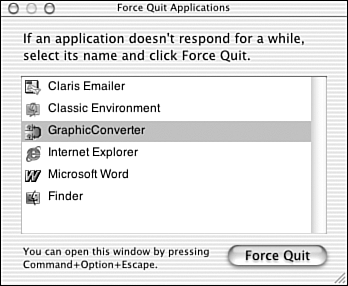Other System Crashes
| Not all crashes cause an application to quit. Sometimes the application will just stop running. The mouse might freeze, or it might move around but it won't do anything. If this happens, follow these steps: Using Force Quit
|
EAN: 2147483647
Pages: 349