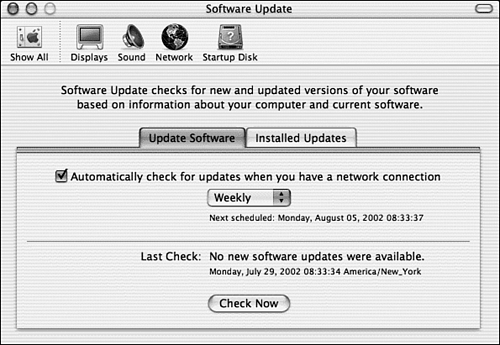| One great feature of Mac OS X is the capability to automatically receive software updates from Apple. All you need to set this up is an Internet connection and maybe a minute of your time. Mac OS X automates the process of upgrading software through the Software Update Preferences panel. Running Software Updates 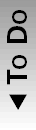 -
Launch the System Preferences application from the Dock, the Apple menu, or the Applications folder. -
Click the Software Update panel, which opens the screen shown in Figure 28.1. Figure 28.1. Apple enables you to download the latest updates for your computer automatically from its Web site. 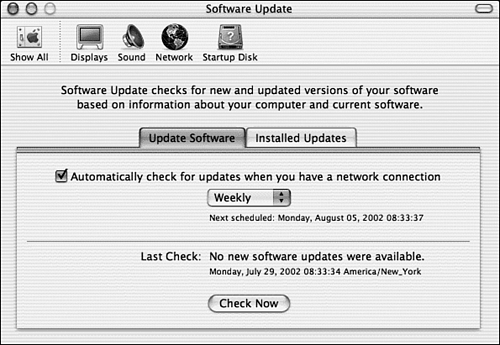 -
If you want to simply check for updates, click the Update Now button. Your Internet service will be dialed up, and Apple's support Web site checked for possible updates. -
If updates are available for your computer, you'll see a screen listing what's available. From there you can click the check boxes for the items you want, and accept the download process. -
When the downloads are complete, the software installers will launch and your computer will be updated with the new software. Then there will usually be an "optimizing" process, which allows the update to function with full efficiency. All you have to do is click the Restart button to finish the process (sometimes a Restart won't even be necessary). -
If you want to have your computer check for Apple software updates automatically, click the Automatically check box, and then click the Check for Updates pop-up menu to set the interval. You can choose Daily, Weekly, or Monthly (Weekly is best, considering the unpredictable nature of the software update process).  | If you want to keep abreast of software updates from Apple and other companies, point your Web browser to VersionTracker.com (http://www. versiontracker .com/macosx). If you see information on a new Apple update, you can go right to the Software Update preference panel and click Update Now to retrieve it (though it sometimes takes a day or two for the update files to be available after an announcement). |
-
After you've set the schedule choose Quit from the application menu to close System Preferences. If you selected Automatically, Software Update will check Apple's Web site at the specified intervals as soon as you login to the Internet.  | It goes without saying that if your computer isn't on when the scheduled update scan is set to take place, it just won't happen. The check will be skipped until the next scheduled run. |
 | Sometimes the list of updates includes features you don't need or want, such as printer drivers for foreign languages. Although not checking the box for those items prevents them from being installed, they continue to show up in your Software Updates window unless you choose Make Inactive from the Update menu. If you ever change your mind, you can choose Show Inactive Updates and Make Active from the Update menu to allow the system to perform the update. |
|