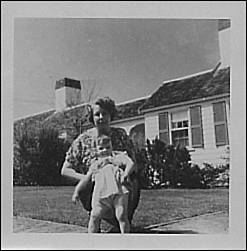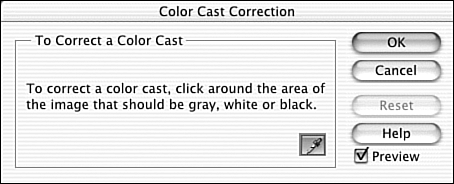Making Color Repairs
Making Color RepairsColor repairs are apt to be easier than black-and-white repairs, for several reasons. First, the pictures aren't as old, so they are somewhat less likely to be physically damaged. The paper tends to be heavier, and with its glossy coating, is sturdier and less prone to tearing . Very old sepia- tinted photos get brittle with age in a way that pictures printed after about 1950 never do. The single biggest problem I've seen with color photos from the late '40s and '50s is color cast, or in its more severe form, color shift. When this happens, the entire photo can take on what looks like an overdose of a single color (often pink or purple, but any color can be affected). It's generally blamed on heat or exposure to sunlight, but having seen it happen to pictures that were tucked away in an album or used as a bookmark, I don't think that's necessarily the case. The dyes used back then just weren't stable. Bad processing or letting the film sit in the camera outdoors on a warm day were enough to throw off the color, perhaps not immediately, but as the photos aged. Of course, bad things can happen to recent pictures too. The sun ducks behind a cloud just as you shoot, and the colors look washed out. The flash doesn't go off as expected. Nothing is immune to spilled drinks, dog/cat/kid damage, and all the other perils of daily life. You can't save them all. Some are just too far gone, or the data (color, detail) was never there in the first place. But with Elements, you can pull off some pretty amazing rescues. Elements makes color cast correction nearly automatic. Figure 24.54 shows an old photo that's so badly yellowed, it's almost brown. Figure 24.54. Can this one be saved? I typically start by straightening and cropping an image. The ground seems to be higher on the right than on the left, and we can greatly improve the photo by cropping around the central image of mother and child, and getting rid of the border and that big chimney on the right. After using the Image, Rotate, Free Rotate Layer command to level the ground and the Crop tool to crop the image down a bit, we're ready to begin color correcting. To correct this kind of color cast, choose Enhance, Adjust Color, Color Cast. You probably remember this command from our discussion in adjusting Brightness, Contrast, and Color earlier in the chapter. Figure 24.55 shows the very simple Color Cast Correction dialog box. This tool evaluates the amount of color in what ought to be a black or white pixel. It then applies the same amount of the opposite color on the color wheel to cancel out the overdone one. In this case, the color cast is yellow, so Elements adds an equal amount of blue. If the color cast turned the picture red, it would add cyan. If the cast were green, it would add magenta , and so on. Figure 24.55. Try to find the darkest black or the whitest white. As I mentioned earlier in the chapter, this command doesn't always do the best job of correcting color cast. To help Elements judge the "correctness" of its first correction, click on any part of the picture that should be either pure white, pure black, or medium gray. To judge whether the correction has worked or not, find part of the picture that's critical, color-wise. Flesh tones are always a good benchmark. I didn't think that the flesh tones looked very good, so I clicked on several areas that I thought should be white, and most seemed to make things worse instead of better. When I tried the baby's dress, though, the flesh tones looked right, even though the picture still needed a lot of work. So I guess the rule for using this dialog box is to keep clicking until you find the right benchmark for Elements to base its corrections on. Of course, if nothing works, click Cancel to undo its attempts to remove the color cast. You learned about alternatives you can use to remove the color cast manually in the previous section on Color. The command worked for me, however, as you can see in Figure 24.56. Figure 24.56. This is better, but not there yet. |
EAN: 2147483647
Pages: 349