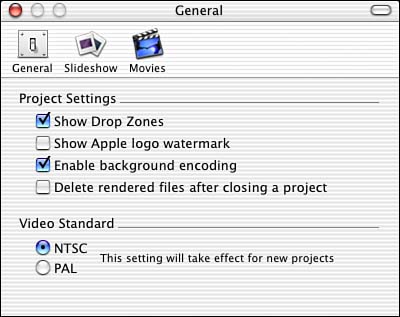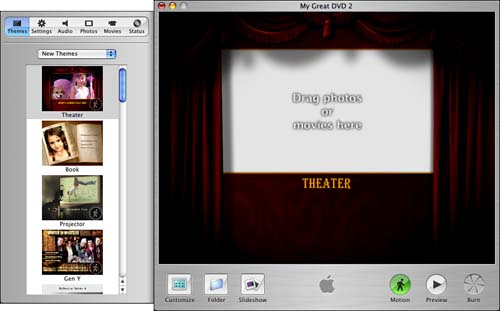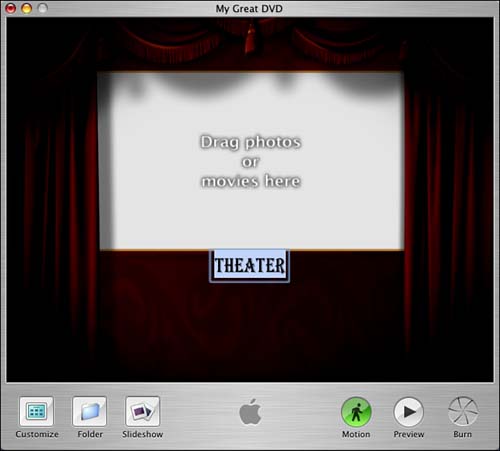| To begin, we start a new project in iDVD, adjust a few settings, and generally get things off the ground. There are no particular rules about what you have to do first, but in general it's a good idea to get in the habit of saving your project frequently. As you work on your project, you can get in the habit of choosing File, Save at regular intervals so that you don't lose your work if lightning happens to strike or your Mac freezes up for some reason. Task: Preparing the DVD Project To prepare for this project, we get a few things in order to set the stage for importing video into the DVD project: -
Launch iDVD and create a new project. You will be prompted to name and save your project automatically.  | The name you give your project is the name that will be automatically applied to the DVD disc when you burn your completed project. However, you can change the original project name to a different one by choosing Project > Project Info from the menu at the top of your screen. Then, in the window that opens, simply type a new Disc Name and click OK. |
-
Choose iDVD, Preferences to bring up the Preferences dialog box (see Figure 19.1). Figure 19.1. The iDVD Preferences dialog box. 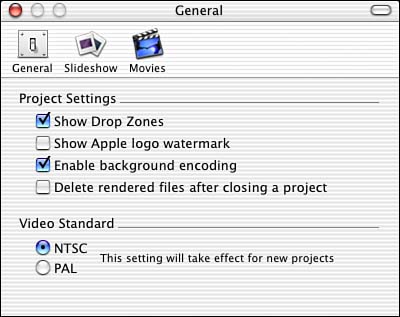 -
In the Preferences dialog box, click to uncheck the Show Apple Logo Watermark option. This removes the Apple logo from the lower-right corner of the DVD production. Of course, you can leave it in if you want. -
In the main iDVD window, click the Customize button in the lower-left corner, click the Themes tab if necessary, and click to select a theme (see Figure 19.2). (Using the popup menu in the Themes tab, you can choose to view Old Themes, New Themes, or All. You can also view a subset of Themes you've customized and saved as Favorites.) Figure 19.2. You can use the iDVD Themes menu to select a background for your iDVD project. In our example, we use the Theater theme. 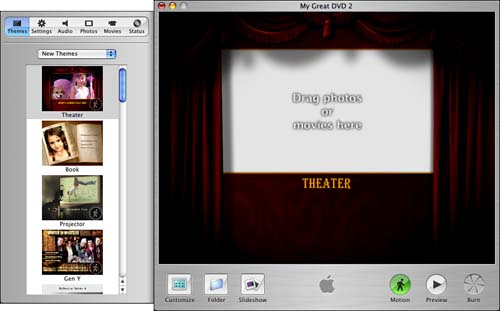 -
To customize the title in your theme, click the text so that it's selected (as shown in Figure 19.3) and you can start typing. Figure 19.3. The placeholder text "Theater" can be replaced with your own text. 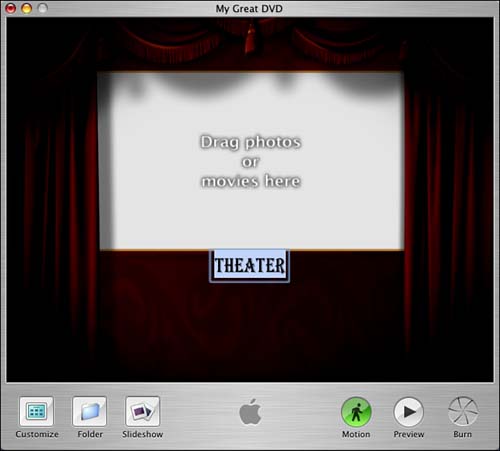 |