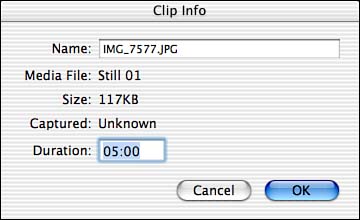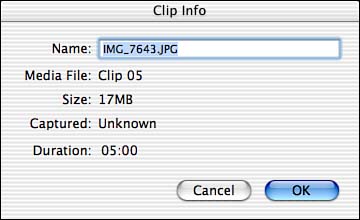Still Images and Duration
| A point of confusion when working with still images is the duration, and how duration can be changed. A still image that does not have the Ken Burns effect applied is, by default, treated as a five second video clip. To change the length of time that it will be displayed onscreen, simply double click it within the Timeline or Clip View. A window, as seen in Figure 16.7 will appear, where you can manually enter how long the clip should last. Figure 16.7. Change how long a still image will be displayed. The same, however, cannot be said for an image that has had the Ken Burns effect applied. Double-clicking a Ken Burns image will show a non-editable duration, as seen in Figure 16.8. Figure 16.8. You cannot alter the duration of a Ken Burns effect image without re-applying the effect. The reason for this difference is that an image that has had the Ken Burns effect applied to it is effectively a piece of video. It has different frames that iMovie calculated based on the settings you gave it. A "real" still image is just a single frame that iMovie understands it should display for a set length of time. To change the duration of a Ken Burns effect image, select the image within the Timeline or Clip View, then click the Photos button to switch to the Photos pane. The selected image will be shown in the Ken Burns preview and the settings used to create the image will be loaded. Adjust the duration using the duration slider, then click the Apply button to re-render the effect with the new duration. |
EAN: 2147483647
Pages: 349