Section 6.3. Integrating with SharePoint Portal Server 2003
|
6.3. Integrating with SharePoint Portal Server 2003Windows SharePoint Services provides a powerful suite of functions for developing portals and working collaboratively. However, Windows SharePoint Services only provides part of the total information portal solution. 6.3.1. SharePoint Portal ServerSharePoint Portal Server 2003 extends Windows SharePoint Services by adding many new features to assist larger and more robust collaborative work environments. In particular, SharePoint Portal Server 2003 provides a solution that enables enterprises to:
6.3.2. The Relationship Between Windows SharePoint Services and SharePoint Portal Server 2003Although SharePoint Portal Server 2003 provides more features than Windows SharePoint Services, it is very important to remember that SharePoint Portal Server 2003 is an extension of Windows SharePoint Services. Whereas Windows SharePoint Services allows you to create sites for team collaboration, SharePoint Portal Server 2003 connects these sites to create a global directory. In other words, SharePoint Portal provides a unified interface into all team sites. Another thing to keep in mind is that many of the features in SharePoint Portal Server 2003 require Windows SharePoint Services. For instance, user profiles are built by using Web Parts, which is a feature from Windows SharePoint Services. In other words, Windows SharePoint Services and SharePoint Portal Server 2003 work together to provide a single, complete portal solution. Figure 6-6 illustrates the relationship between SharePoint Portal Server and SharePoint Services. Figure 6-6. SharePoint relationships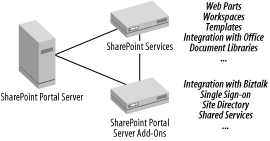 6.3.2.1 Comparing features of Windows SharePoint Services and SharePoint Portal Server 2003Table 6-2 provides a feature list of many of the items in SharePoint Portal Server. This table identifies whether the feature is exclusive to SharePoint Portal Server 2003 or if the feature also exists in Windows SharePoint Services. Because SharePoint Portal Server 2003 requires Windows SharePoint Services, none of the features of Windows SharePoint Services are excluded from SharePoint Portal Server.
6.3.2.2 Choosing SharePoint Portal Server or Windows SharePoint ServicesIf SharePoint Portal Server 2003 is an extension of Windows SharePoint Services, when should one be chosen over the other? Table 6-3 provides some guidance for common enterprise scenarios.
Keep in mind that Windows SharePoint Services is the simpler solution; however, SharePoint Portal Server provides additional features. If you choose to use SharePoint Portal Server, you gain all of Windows SharePoint Services, plus the additional features. 6.3.3. Integrating Windows SharePoint Services with SharePoint Portal ServerEven though SharePoint Portal Server 2003 extends Windows SharePoint Services, integration between the two applications is not completely seamless. As with any upgrade (or in this case, integration), it is advisable to back up the server prior to beginning the integration. Prior to installing SharePoint Portal Server 2003, there are two tasks that need to be completed:
Once you have completed these tasks, you can proceed to install and configure SharePoint Portal Server. 6.3.3.1 Verify configurationTwo Windows SharePoint Services configurations are not supported during an install by SharePoint Portal Server:
Unfortunately, if either of these modes has been installed, you cannot install SharePoint Portal Server 2003 over Windows SharePoint Services. These options are set during the installation of Windows SharePoint Services and cannot be changed. To find out if you are in Scalable Hosting mode, open the configuration database for Windows SharePoint Services. Find the Globals table and open it. Search for the UseHostHeader column. If the value is 1 in UseHostHeader, you are in Scalable Hosting mode. To determine if you are using Active Directory Account Creation mode, open the SharePoint Central Administration site. If the options to create a top-level site, enable Self-Service Site Creation, and adding users are not available, you are in Active Directory account mode. In either case, you will not be able to integrate your existing Windows SharePoint Service installation with a new installation of SharePoint Portal Server. 6.3.3.2 Record SQL Server database namesDuring the installation of SharePoint Portal Server 2003, one of the steps will be to identify your database. If you specify the settings of the current Windows SharePoint Services installation, all of the functionality from your existing virtual servers will be retained. Otherwise, your new SharePoint Portal Server 2003 will be created with no information pertaining to the existing Windows SharePoint Services sites. You can use the SharePoint Central Administration site to gather the names and settings of your content databases for use in the SharePoint Portal Server installation. Figure 6-7 shows the Set Configuration Database Server screen that allows you to enter the configuration information for your databases. Figure 6-7. Database configuration information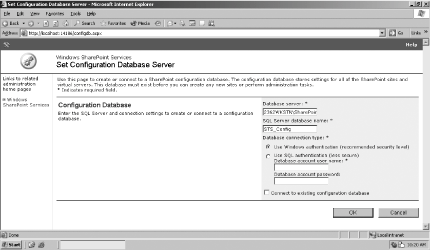 You should note all of the details for each database in your current installation before beginning the installation of SharePoint Portal Server. 6.3.3.3 Install and configure SharePoint Portal Server 2003For the most part, installing and configuring SharePoint Portal Server 2003 over an existing Windows SharePoint Services installation is very straightforward. However, as with all things, there are some important items to note:
6.3.3.4 Consider the Microsoft SharePoint Migration ToolAs mentioned previously, you need to create a new virtual server once SharePoint Portal Server 2003 has been installed over Windows SharePoint Services. By configuring the new virtual server to extend the existing Windows SharePoint Services virtual servers, you can now access your existing SharePoint team sites. Fortunately, there is another way to map to your existing SharePoint team sites without having to create a new virtual server manually. The Microsoft SharePoint Migration Tool (smigrate.exe) provides you with a method of moving your existing Windows SharePoint Services sites to SharePoint Portal Server 2003. The Migration Tool:
If you have many sites, or the site you are trying to migrate is large, this process could take a very long time to complete. In order to increase performance, you should configure the process with:
Once you have completed migration, you should be able to leverage the full features of SharePoint Portal Server. |
|
EAN: 2147483647
Pages: 62