Section 5.1. Finding Out Who s Online
|
5.1. Finding Out Who's OnlineBy integrating SharePoint Services with Microsoft Active Directory, Microsoft Exchange, and Windows Messenger, you can display user information, including office location, phone extension, and current projects for all your team members. In addition, SharePoint Services implements an online presence indicator that displays whether team site users are online and if they are currently available or busy. To implement online presence, you must have Microsoft Office 2003 installed and must be running either MSN Messaging or Windows Messenger. Each team user must have a valid Messenger account. When you install Microsoft Office 2003 on your server, an ActiveX control is also installed. The ActiveX control allows SharePoint Services to return online information for all your site users. By integrating with MSN Messenger or Windows Messenger, users can send instant messages to any site user who is currently online. Figure 5-1 shows the dialog box that allows you to send instant messages to team members. Figure 5-1. Sending an instant message from your team site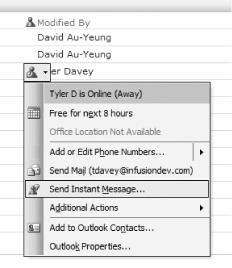 For SharePoint to recognize your online presence, your Messenger email address and SharePoint email address must match. Note that your SharePoint email address is actually retrieved from Active Directory. 5.1.1. Configuring Online Presence InformationBefore you can use the presence information, you must configure your virtual server to allow online presence. To configure your virtual server:
Figure 5-2 shows the Virtual Server General Settings page. You can configure user online presence on the Virtual Server General Settings page:
Figure 5-2. Configuring online presence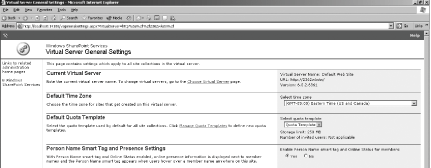 Windows SharePoint Services automatically provides presence information for any registered user as long as the user's email address matches that user's Messenger email address. |
|
EAN: 2147483647
Pages: 62
 Administrative Tools
Administrative Tools