Loading the Add-In
After you build the add-in, you need to load it into Visual Studio. The method you use to load the add-in can vary, depending in part on the options you selected in the Add-in Wizard. If you chose to have your add-in load on startup, Visual Studio will load the add-in automatically each time it runs. If you chose to have a user interface item for your add-in, the next time Visual Studio runs, you'll be able to load the add-in by choosing its command from the Tools menu, as shown in Figure 6-2.
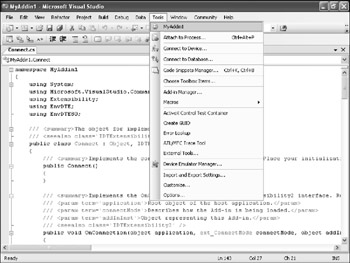
Figure 6-2: A default add-in menu command
If you didn't choose either of these options, you can load the add-in by choosing Tools | Add-in Manager, which launches the Add-in Manager (shown in Figure 6-3). The Add-in Manager gives you control over all the registered add-ins, allowing you to load them, unload them, and mark them to load on startup and during command-line builds.
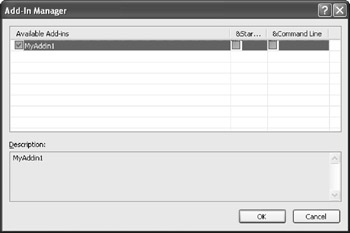
Figure 6-3: The Add-in Manager dialog box
EAN: 2147483647
Pages: 100