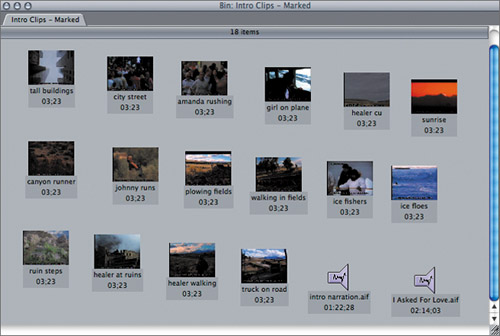| Storyboards are used to explain the flow of a story with pictures or drawings. For example, to explain how a scene will look when it's cut together, an artist sketches intended camera shots and places them side by side as individual frames. This allows the director to imagine more clearly what the film will look like or anticipate what problems may arise during the shoot. In the previous exercises, you arranged, or storyboarded, clips in the bin window. You can edit those clips to the Timeline in a few simple steps. However, where you place the images in the bin will determine how they eventually line up in the Timeline sequence. Final Cut Pro starts with the first clip at the top-left corner of the bin and reads across the line. It then drops down to the next row, and so on, like reading a book. Follow these general guidelines to create your own storybook edit. 1. | Ctrl-click the Sequences bin in the Browser, and choose New Sequence from the shortcut menu. Name the new sequence Storyboard Edit and double-click to open it.
| 2. | From the Browser, double-click the Intro Clips Marked bin. Ctrl-click in the gray area under the name column and choose View As Medium Icons from the shortcut menu.
| 3. | Make the window wider to show all the clips. If necessary, Ctrl-click in the gray area and choose Arrange > By Name from the shortcut menu.
| 4. | Arrange the video clips in rows according to how you want to see them in the sequence. Make sure the rows slant down from left to right. Higher clips, even though they are on the same row, will actually go first when you edit the group to the Timeline. Higher-to-lower order overrides left-to-right order.
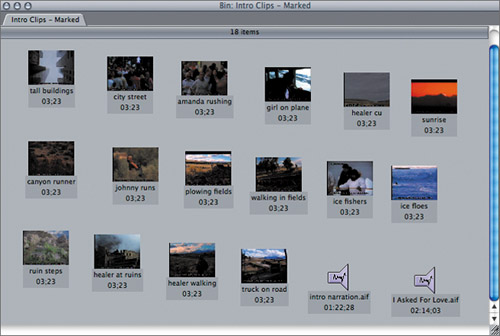 | 5. | In the Intro Clips Marked bin, select all the video clips.
NOTE You can also press Cmd-A to select all the clips in this bin, and then Cmd-click on each of the audio clips to deselect them. | 6. | Drag one of the selected clip icons down into the Timeline and snap them to the head of the sequence. When you see the Overwrite downward arrow, release the mouse.
 NOTE Depending on the size of your Timeline, you may not see all of the clips in full view. If not, continue with the edit and then press Shift-Z to bring the sequence into full view. All the clips are positioned in the Timeline just as they were in the Storyboard bin. Only the marked portions are edited.
| 7. | To complete the sequence, drag the music, and then the narration clip to the sequence and position them to your liking.
|
|