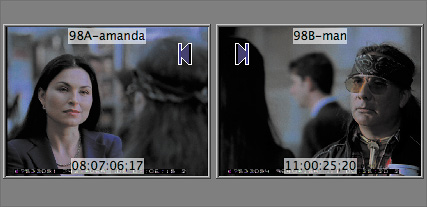Lesson 5. Trimming Edit Points
| < Day Day Up > |
No matter how you edit clips into a sequence, once they're there, you will want to refine. The refining process is based on the concept of trimming. There are several ways to trim in Final Cut Pro. You can drag an edit point in the Timeline, use a Razor Blade tool to cut off a portion of a clip, or use the Ripple tool to trim an edit point. You can even trim a clip in the Viewer window. Trimming clips often changes the length of a sequence, making it longer or shorter. In this lesson, you will practice trimming clips in different ways. Trimming two-up display in Canvas
|
| < Day Day Up > |
EAN: 2147483647
Pages: 235