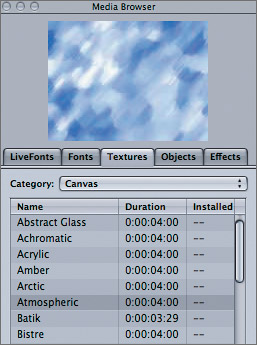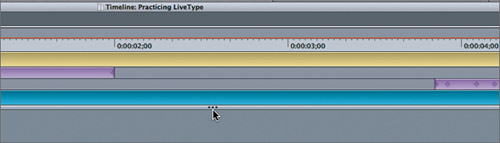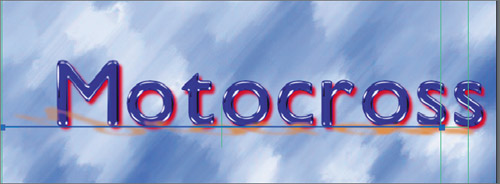Adding Textures
| < Day Day Up > |
| Textures can add depth to any animated titling project. You can use them to fill existing titles and objects or place them in the background to give richness to your animation.
|
| < Day Day Up > |
EAN: 2147483647
Pages: 235