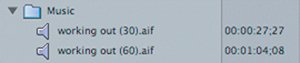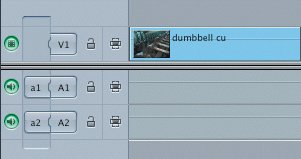| What you have now is a video-only sequence with different clips. Throughout this book, you will learn numerous ways to work with audio in Final Cut Express. In this lesson, you will simply add an existing music track to the Timeline to spice up the sequence. When you open a sound-only clip, the sound is displayed graphically in the Viewer. Actually, because this is a stereo music track, there are two audio tracks. The Video tab in the Viewer does not appear when there is no video to display. You will spend more time covering the details of the Stereo (or Mono) audio tab in another lesson. In this exercise, you will use the full length of the clip, so marking the clip will not be necessary. 1. | In the Browser, click the disclosure triangle next to the Music bin.
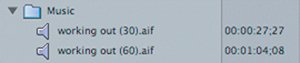 Note The .aif suffix at the end of the music clips denotes a type of audio file called AIFF (Audio Interchange File Format). | | | 2. | Double-click the working out (30).aif audio clip icon.
The clip opens in the Viewer in the Stereo (a1a2) audio tab. Since there is no video, only a waveform representation of the audio appears.
 In the Timeline, the a1 and a2 source tracks are automatically patched to the A1 and A2 destination tracks. You will work with other audio options in a later lesson.
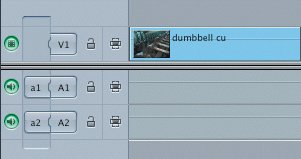 | 3. | Move the playhead to the beginning of the sequence in the Timeline.
| 4. | If you zoomed in to the Timeline, press Shift-Z to see the entire sequence again.
| 5. | Press F10 to drop the music clip in as an Overwrite edit.
The entire stereo music track is laid in the Timeline on the A1 and A2 tracks from the beginning of the sequence.
| 6. | Press the Home key and play the sequence with the music.
In a later lesson, you will learn how to make adjustments to clips to improve the timing of the action to the music.
Note Make sure the sound level on your computer is at an audible level. |
Project Tasks 1. | Create a new sequence and name it Practice Edits.
| | | 2. | Open five different clips from any of the three clips bins, mark them, and edit them into the sequence as Overwrite edits.
Note Remember, inserting new edit points replaces the old. But if you want to delete an edit point in the Viewer, press Option-I to delete the In point, Option-O to delete the Out point, or Option-X to delete both. | 3. | Open five additional clips, mark them, and insert them between the existing clips.
| 4. | Add either the 30- or 60-second music track to the sequence.
|
|