Recoloring a Picture
Recoloring a picture is just like recoloring clip art, which is covered in Chapter 12. Here's a review.
Recoloring options are available from the Recolor button's drop-down list on the Format tab. There are four basic image modes (besides the default No Recolor), shown in the Color Modes section of Figure 13.12.
-
Grayscale: Converts the image to a 256-color grayscale.
-
Sepia: Same as grayscale except it's browns, not blacks.
-
Washout: Sets the Brightness to 70% increase and the Contrast to 70% decrease. You can manually adjust those percentages from the Format Picture dialog box.
-
Black and White: Converts all colors to either black or white, whichever they are closest to.
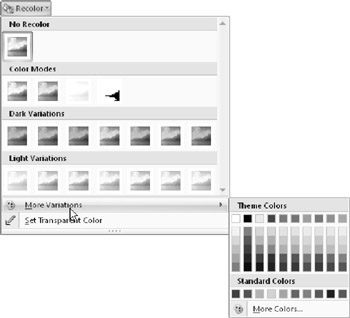
Figure 13.12: Set an image mode from the Recolor button's menu.
In addition to those basic modes, the following options that are new in PowerPoint 2007 apply a solid-color wash to the picture (such as Grayscale or Sepia but with the chosen color):
-
Dark Variations: These are deep color washes of the theme colors.
-
Light Variations: These are light color washes of the theme colors.
-
More Variations: This opens a Theme Colors palette, from which you can select light and dark tints of the themes or standard (fixed) colors. You can also choose More Colors to open a full Color dialog box for more fixed colors.
EAN: 2147483647
Pages: 268