Defining New Managers
|
| < Day Day Up > |
|
One of the biggest decisions, after you have been working at administering the application for some time, is the number of Concurrent Managers to run. Until you have some basic feeling for the workload on the system and for the periods of time when you are experiencing high workloads, you should probably leave the existing configuration in place.
When the time comes to add new managers and new work shifts, you need to have a direction and a plan. Examine the Concurrent Managers that you currently have and see what the target and actual values are for the processes columns. You want to try to maintain managers that have at least two target processes for each manager during a typical workday. If a manager has at least two, then a long running job will not tie up the only process thus tying up the queue causing other processes to wait until the manager is free.
One of the primary considerations in whether to add managers and how many to add is the constraints of the resource pool. Having too few managers means that concurrent jobs will likely have to wait at certain periods of higher activity. Too many managers could mean that online transactions will suffer due to the additional load of the extra managers on the system running batch at the expense of other transactions. An unexpected side effect of too many managers can also mean that the overall throughput of concurrent batch jobs slows down due to the load on the system. Further, too many concurrent jobs may add a significantly heavier load to the number of processes occurring at the OS level. This could have a detrimental effect on the overall performance of the hardware.
One manager you might consider adding, especially if you determine that you have a significant number of fast running Concurrent Programs, is a Concurrent Manager dedicated to just fast running jobs. With the help of Barbara Mathews' "Concurrent Request Performance History Report," you can determine what jobs on your system always seem to run quickly. Creating a <Your Company> Fast Manager and assigning those jobs to that manager will limit the bottlenecks on the Standard Manager. If at some point, you determine that there are jobs that are running statistically longer and are becoming a bottleneck on the April Wells Fast Manager, you can pull them out of the Fast Manager management queue and put them back into the queue of the Standard Manager. Naming the newly created managers something blindingly different from the Oracle created ones will allow you, at just a glance, to determine which managers you have created for custom situations and which are the seeded managers that came with the application. I suggest you name the manager with your name or the name of your company as the prefix. Be careful with end users who see the name Fast Manager and decide that they want their jobs to run extra fast. Do not give in to the vehement suggestion that you assign all of their concurrent requests to the fast manager so they will run faster. This manager is for jobs that are determined to run fast, not a wish list or a panacea for those that the users wish ran faster.
Another consideration is to create additional Concurrent Managers to handle an increased load for off hours processing and adding an additional manager or two to the off hours to encourage users to schedule jobs for those times when they are not going to have as detrimental an affect on overall system performance. Requests that can be safely directed to off hours processing are those that are long running and resource intensive as well as those which are important although not business critical.
Once you have made the decision to create a new manager, you should take into account the following tasks that will be involved once the manager has been defined:
-
You will need to assign the new Concurrent Manager to a predefined immediate library. A Program Library contains the immediate Concurrent Programs that can be called by your new manager. An immediate program is a program that has been registered with the program library. Typically, as the FNDLIBR library contains the Apps Concurrent programs, it will be the library to which you will assign your new manager.
-
Next, you will have to assign a work shift to the new manager. Assigning a shift to the manager determines when your new manager will be active and available to do work.
-
For every shift, you will have to define the maximum number of OS processes that the manager is allowed to run concurrently to start requested programs during that work shift.
-
Specialize your new manager and allow it to read only certain kinds of requests.
To walk through creating a new Concurrent Manager graphically, after logging in as a user with sysadmin rights to the application, you would navigate to the Concurrent:Manager:Define screen (see Figure 12.3).
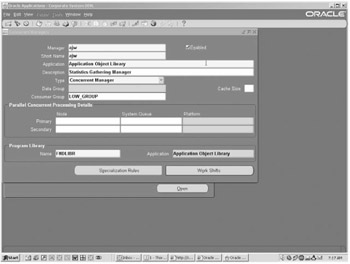
Figure 12.3: New Manager Definition Screen
Here you will name your manager, provide it a short name and choose, from an existing list of options, the application that you want to associate it with. You can provide a verbose description of the manager, define the type of manager that you want to create, assign it to a relevant consumer group (if you choose to do that), assign it to its primary and secondary nodes if you are running parallel Concurrent Processing, and assign it to its primary library. In this example, I am creating a manager called ajw1 that has the same name as its short name. It will belong to the Application Object Library application and will be responsible for gathering statistics and will be a member of the FNDLIBR program library (the same library as the Internal Manager). It will be a Concurrent Manager and will belong to the low priority consumer group.
You can, by clicking the Specialization Rules button set the rules that you want your manager to follow. In this case (see Figure 12.4), I want the manager to only be able to run analyze and gather statistics, so I create the list of what I want it to be able to do.
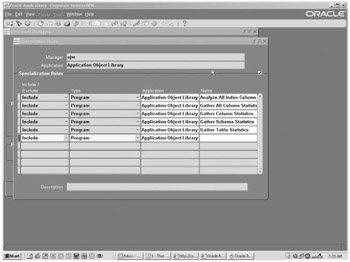
Figure 12.4: Specialization Rules for New Manager
Finally, by clicking the Work Shifts button, you can define when you want your manager to be able to work. Figure 12.5 shows that I allow this manager to run any time. It would probably be better if it were only allowed to run on the off shifts, but I want to be able to call it any time that a user complains about poor performance.
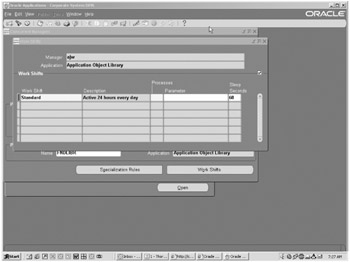
Figure 12.5: New Manager's Work Shift
Work Shifts for New Manager
To assign a new manager to a work shift, you have to have an available work shift that they want to use. If there is not an existing work shift that applies to your new manager, you need to define a new work shift through the Work Shifts form.
You can name the new Work Shift anything that intuitively describes the work shift and makes it obvious that it is your custom work shift. My Company Weeknights, My Company Weekends, or My Company End Of Year are descriptive, allows anyone looking at the shift to understand that it was created by your company as a custom shift and tell exactly what that manager is built for. When you define the shift, you enter the time of day and day of week on which you want the shift to start and stop. The times are in military time format (18:00 would be 6 P.M. and 07:30 would be 7:30 A.M.). The definition for My Company Weeknights would be defined as starting from starting day of week Monday through ending day of week Friday and starting at 18:00 and ending at 07:30.
Programs running assigned to a work shift run on a priority of most narrow scope to least narrow scope for those overlapping shifts. Therefore, a program assigned to a work shift that is scheduled to run at 00:05 on New Year's Day if New Year's Day is on Wednesday will take priority over a weeknights manager and a weeknights manager will take priority over the Standard Manager.
Walking through the screen to create the new work shift, you would navigate to Concurrent:Manager:WorkShifts (see Figure 12.6) and be presented with the Work Shifts window (see Figure 12.7) in which you can name your new shift, provide the from and to times, and the from and to dates as well as providing a specific date if you wanted to create one that only runs on New Year's Eve (for example). In this definition, I created a shift that runs from 5 P.M. to midnight that will be responsible for just gathering statistics, should I choose to redefine the manager I created earlier to only run during these times.
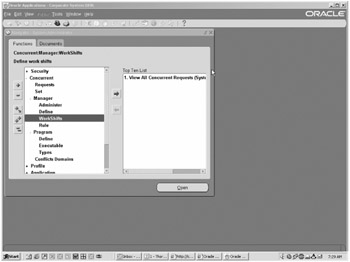
Figure 12.6: Concurrent Manager Main Screen
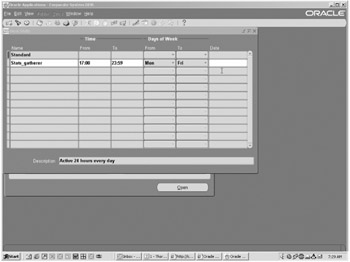
Figure 12.7: Work Shift Definition Screen
|
| < Day Day Up > |
|
EAN: 2147483647
Pages: 122