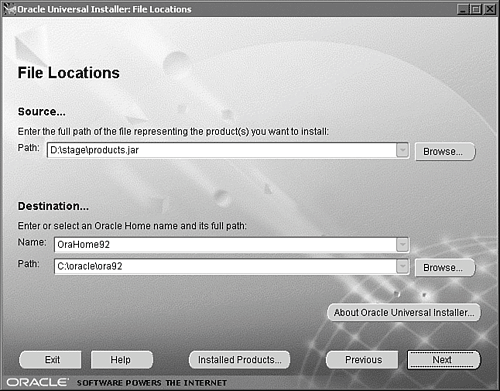Oracle Universal Installer (OUI)
|
| Oracle Universal Installer (OUI) is a Java-based utility used to install, upgrade, and remove Oracle software components. It can also be used to create a database. OUI can assist you with potentially daunting tasks, including the following:
Although OUI offers installation solutions only to Java-enabled platforms, it allows those platforms to enjoy a common installation format and user experience unrelated to the platform on which the database is to be installed. The following sections describe the two ways in which you can run OUI: interactive and noninteractive. The installer works in the same way regardless of the mode of operation. The difference is in where it gets its answers. OUI InteractiveTypically, OUI is run in an interactive mode with the user running the installation providing the input for the interface as the prompts require. This is known as interactive mode installation. To start the OUI interface on Unix, run the following command: ./runInstaller
On Windows, you need to run the following, either at a command prompt or from the Start/Run menu: C:\program files\oracle\oui\install> setup.exe This is true for those places where the installer has already been installed on the system. Ordinarily, on a Windows platform, you would likely simply run it from the CD-ROM drive.
Operating system-specific Oracle documentation can be used to gain information on installing Oracle on any given supported platform. OUI NoninteractiveNoninteractive installations are done whenever no user action is intended, or if no graphical terminals are available for the installation. The installation parameters are customized using a response file. Response files are text files that contain variables and associated values used by the installer during the installation process. For example, ORACLE_HOME will be one of the variables set in the response file, as will the installation type (Typical or Custom). When using the response file in the noninteractive installation mode, you first need to edit the response file to specify the components that you want to install. Templates for the response file are available in the stage/response directory on Unix platforms. You need to copy one of these response files and modify the copy to match your environment.
To run OUI in noninteractive mode using response files, run the following command in Unix: ./runInstaller responsefile myresponsefile silent To run the same command in Windows, run the following at the command prompt: C:\program files\oracle\oui\install> setup.exe -silent -nowelcome -responseFile filename In this example, -silent means that it will be a noninteractive installation. -nowelcome means that you don't want to see the welcome screen, and responseFile filename provides to the setup program the name and location of the response file in which you have provided your responses to the installer's questions. You can also opt to use OUI to install the Oracle software into multiple Oracle homes. The following section describes this process. Multiple Oracle HomesThe OUI assists you with the installation of software into several active Oracle homes on the same physical machine. Oracle home is the set of software files under which a set of Oracle installed products runs. This Oracle home consists of the directory location where the product or products are installed, the associated system path for that product or products, and the services that are running associated with a given set of system software files. The OUI allows you to install into several active Oracle homes on the same machine. This is possible and practical as long as the products you are installing and planning on working with support multiple Oracle homes at runtime. Until Oracle 9i, it was not simple to run multiple Oracle homes on a Windows platform. You can have multiple versions of the same product each in its own Oracle home, or you can have different products running from different Oracle homes concurrently. Products that have been installed in a single Oracle home will not conflict with or interact with any of those products installed in any other Oracle home. This means that you can update the software in any home at any time independently of any other Oracle home on the same machine, assuming that all Oracle products and processes installed in the target home are shut down. Processes spawned for products installed in other Oracle homes can remain running throughout the installation, safely, without fear of corruption. The Oracle home currently being accessed by the OUI for the purpose of installation or deinstallation of products is known as the target home. To upgrade products, install additional products into an existing home, or remove products from the target homes, those products must be shut down and stopped. Creating an Oracle HomeTo create an Oracle home, follow these steps:
There are onlytwo fields in the Destination section of the File Locations screen: Name and Path. (The Name field appears only on Windows platforms.) On Windows platforms, Oracle homes are identified by name. The Oracle home name identifies the program group associated with a particular Oracle home and those Oracle services installed in the associated home. The Oracle home name must be 1 to 16 characters long and can only include alphanumeric characters and underscores. The Path field is the Oracle home and its full path. You can either enter the path where you want the Oracle home to be located, or select an Oracle home from a drop-down list of existing Oracle homes. The Oracle home location is the directory where you want the products to be installed. Listing the Oracle homes on Windows platforms provides
Listing the Oracle homes on Unix provides
If no Oracle homes exist that meet any of these criteria, OUI calculates a default Oracle home based on the disk with the largest amount of free space or the one named most logically to the installer. It is wise to know ahead of time where you want the binary files installed so that you can easily tell the installer when it is wrong. Data files for any databases that may be installed with the installer (for example, when installing Oracle E-Business Suite) may be installed within an Oracle home but can be redirected as you choose. Use the Browse button to choose the directory into which to install the given product. On Windows platforms, this must be a valid path that is not found within the Windows or Winnt directory. Different Oracle homes cannot share the same base location, so you need a different path for each Oracle home. |
|
EAN: 2147483647
Pages: 244