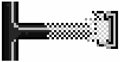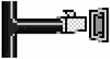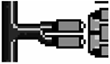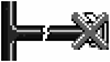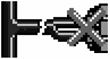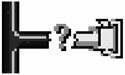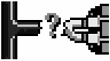22.5. Troubleshooting Networking Problems
| < Day Day Up > |
| Poor network server or workstation performance is often associated with physical network problems. In an overly congested or poorly designed network, the performance level of a server or workstation can do little to improve overall network performance. In a resource-sharing environment, the network communications subsystem, because of its heavy use in this environment, is one of the most likely places for network performance problems. The resolution can involve adding more network interface cards (NICs) and rebalancing the network load or adding more network bandwidth. ! Important When making modifications to any network, document all modifications to ensure that accurate records are available if a similar network problem occurs at a later date. The network subsystem is the entry point for all server data. NIC performance problems limit the amount of data that can be handled by the server. Monitoring this subsystem involves the following:
In Microsoft Windows 2003, the following features affect network performance:
Often performance problems can be traced to the networking components in the server, or to the network infrastructure that is external to the server. When evaluating the network subsystem, start by making an inventory of the existing network and identifying any existing bottlenecks. Performance Monitor can help you isolate performance bottlenecks. Using the Performance Monitor and its logging facility will help you identify problem areas. The main concern when searching for bottlenecks is how the network subsystem interacts with the memory, processor, and disk subsystems. Performance data for the network subsystem is collected from the Network Interface Performance object. 22.5.1 Network Interface CountersThe Network Interface Performance object allows independent observation of each NIC. You must install the Simple Network Management Protocol (SNMP) service and TCP/IP to monitor the network interface object. The following table describes the most useful network interface counters.
22.5.2 Network Segment CountersThe Microsoft Network Monitor agent is required to monitor the Network Segment object. With the Network Monitor agent installed from the ProLiant Support Paq (PSP), you can gather performance data using Performance Monitor on the Network Segment object. Data is sourced through the agent and passed to the System Monitor. The following table describes the Network Segment counters.
Note The Network Segment object can negatively impact system performance. The data collection for this performance object places the NIC in a promiscuous mode. When a network card is in a promiscuous mode, it reads all the network packets. ! Important Additional NICs do not improve performance if the current NIC is not close to saturation. 22.5.3 Running the HP ProLiant Network Configuration Utility 7The HP ProLiant Network Configuration Utility 7 enables you to configure and monitor HP NICs running under Windows 2003. There are two ways to access the ProLiant Network Configuration Utility 7:
The ProLiant Network Configuration Utility 7 displays NICs recognized by Windows Server 2003 in its list. The icons used by the ProLiant Network Configuration Utility 7 are described in the following table.
If you see the cable fault icon next to the NIC, recheck the network connections and ensure that the switch or hub is working properly. After the connection is restored, you should no longer see this icon. Note Only teamed NICs display as unknown. If you power-off a teamed NIC, it becomes unknown. When you restart the NIC, its appropriate state is restored (active or nonactive). 22.5.4 Tuning the Network SubsystemNumerous options are available when optimizing a network subsystem and network segments. These techniques are listed in the suggested order of priority. 22.5.4.1 ELIMINATING UNNECESSARY PROTOCOLSNever use more protocols than needed. Unnecessary protocols place an additional load on the processor and memory subsystems. Using unnecessary protocols also puts an extra load on the network because browsing is performed separately for each protocol. Most networks require only the TCP/IP protocol. 22.5.4.2 USING PCI BUS MASTERING DEVICESPCI devices provide the highest possible bandwidth, using direct memory access (DMA) burst modes. The PCI interface provides the highest possible throughput efficiency compared to processor utilization. This reduces processor involvement, saving processor bandwidth for applications. 22.5.4.3 SEGMENTING THE LAN USING SWITCHED NETWORK TECHNOLOGYNetwork switches reduce the collision rate and increase bandwidth by allowing several nodes to communicate simultaneously through the switch. The traffic is directed to the ports only where the addressed servers are connected.
22.5.4.4 ADJUSTING NIC SETTINGSNIC drivers can yield slow or unreliable performance in a Windows environment if they are not adjusted properly. You can use the ProLiant Network Configuration Utility 7 to optimize these parameters for your server. 22.5.4.5 MULTIPLE NICSMultiple NICs enable you to share the network load between separate networks. This can increase performance by splitting the network traffic between different segments. However, adding NICs does not improve performance if the current NIC is not close to saturation. Note If NetBIOS name support is enabled, the NICs must be connected to separate LANs to avoid name conflict. 22.5.4.6 DISABLING AUTODETECT FEATURESParameters that are set by the autodetect feature of the NIC card can be unreliable in a Windows 2000 environment. These issues are seen especially in a Windows 2000 Terminal Services environment. HP recommends that you use the ProLiant Network Configuration Utility 7 to hard code the settings for the following:
22.5.4.7 USING ADAPTIVE PERFORMANCE TUNINGThe NIC sends interrupt signals to notify the server processor that a packet or group of packets is ready to be processed and to request processor cycles for that process. A low number of interrupts per second is not necessarily a good performance indicator nor does it automatically equate to higher processor utilization. Too few interrupts leads to latencies that reduce throughput, and too many interrupts leads to high processor utilization. If the NIC sends too few interrupts, packets will form bottlenecks in the receive buffer and the system idles. The result is that latencies are introduced into the operation of the NIC, which in turn negatively affects server performance. Tuning the hardware and software for optimal throughput is the key. Logically, the rate of interrupt signals should strike a balance where it does not hinder the processor or cause too many packets to overload the NIC. Use the ProLiant Network Configuration Utility 7 to fine-tune the number of packets received before an interrupt is triggered. The Adaptive Performance Tuning option sets the number of frames the adapter receives before triggering an interrupt. Under normal operation, the adapter generates an interrupt each time a frame is received. Receive InterruptsSetting a low value for the receive interrupts parameter causes a high rate of receive interrupts. (That is, a setting of the lowest value will result in an interrupt for every frame received.) This increases NIC bandwidth, but might reduce processor efficiency, slowing your computer. Setting a high value for this parameter reduces the interrupt rate (that is, increases the number of frames the adapter receives before generating an interrupt). This improves processor efficiency, but might reduce NIC bandwidth. The default setting is 1536. The range is 0 to 4096 (in increments of 32). After monitoring processor utilization, this parameter can be adjusted to decrease processor activity. The system should be thoroughly baselined before and after adjusting this setting to determine the effectiveness. Receive BuffersThis parameter in the ProLiant Network Configuration Utility 7 specifies the number of buffers used by the driver when copying data to the protocol memory. In high network load situations, increasing receive buffers can increase performance. Increasing buffers, however, also increases the amount of system memory used by the driver. If too few receive buffers are used, performance suffers. If too many receive buffers are used, the driver unnecessarily consumes memory resources. The default is 750. The range is 4 to 4000. Note The receive buffers parameter is available on Netelligent NICs only. Receive DescriptorsThe number of descriptors used by the driver when copying data to the protocol memory can be adjusted. In high network load situations, increasing receive descriptors can increase performance. The trade-off is that this also increases the amount of system memory used by the driver. If too few receive descriptors are used, performance suffers. If too many receive descriptors are used, the driver unnecessarily consumes memory resources. The default is 48. The range is 8 to 1024 (in increments of 8). 22.5.4.8 TEAMING NICSThe design goal of HP NIC teaming is to provide fault tolerance and load balancing across a group of two or more NICs. The term team refers to the concept of multiple NICs working together as a single NIC, commonly referred to as a virtual network adapter. Multiple NICs are required to make a team, but like a single NIC, a team connects only to one network. Before you configure teaming NICs, consider the following:
Note To configure protocols for the Virtual Miniport, highlight the Virtual Miniport, select Properties, and edit the properties as needed. Install the NIC teaming driver from the HP PSP for Windows 2003 by following the instructions provided with the PSP. The most common reasons that NICs failover are physical link failures and heartbeat failures. A physical link failure is anything that causes the link light on the back of the network adapter to go out, such as a pulled cable, switch power loss, or other such condition. Note A failed link LED could indicate a physical link failure when none actually exists. ProLiant NICs also failover when they detect heartbeat failures, such as when heartbeat packets are not successfully transmitted and received from one network adapter to another via the network infrastructure. They are only transmitted to increment the receive counter on a NIC that has been idle to verify that the NIC still has network connectivity. All ProLiant Ethernet NICs support the following three types of teaming:
Note Switch-assisted load balancing was formerly referred to as Fast EtherChannel / Gigabit EtherChannel (FEC/GEC) teaming. The following table lists teaming options that are supported by Windows 2000.
22.5.4.9 NETWORK FAULT TOLERANCENetwork fault tolerance provides simple redundancy with two to eight NICs in a fault-tolerant team. Each server can support up to eight teams where one NIC per team is defined as the primary NIC. All other NICs are secondary. Network fault-tolerance teaming functions at any speed, on any media. It is switch-independent and can be split across OSI Layer 2 switches, but must be in the same Layer 2 domain. Network fault tolerance is a simple, effective, and fail-safe approach to increase the reliability of server connections. It enables you to set up link recovery to the server NIC in case of a cable, port, or NIC failure. By creating a team, the network fault-tolerance approach enables you to maintain uninterrupted network connectivity. During normal operation, the backup NIC has transmit disabled. If the link to the primary NIC fails, the link to the secondary (backup) NIC automatically takes over. 22.5.4.10 TRANSMIT LOAD BALANCINGTransmit load balancing, formerly known as adaptive load balancing, incorporates all the features of network fault tolerance and takes teaming one step further by adding load balancing of all outgoing server traffic. It is also switch-independent and can be split across Layer 2 switches; however, all transmit load balancing members must be in the same Layer 2 domain. Transmit load balancing increases a server's transmission throughput. Example A transmit load-balancing team containing four HP Fast Ethernet NICs, configured for full-duplex operation, can provide an aggregate maximum transmit rate of 400Mb/s and a 100Mb/s receive rate. In this example, total bandwidth is 500Mb/s. With transmit load balancing, traffic received by the server is not load balanced. One NIC is primary, and as many as seven other NICs are secondary. The primary NIC transmits but is also responsible for receiving all traffic destined for the server. The secondary NICs only transmit data. The transmit load-balancing agent adjusts the data flow evenly between the multiple NICs. An algorithm that uses the last 1 or 2 bits of the source and destination MAC or IP addresses determines which port is used for a particular server-to-client communication flow. Under transmit load balancing, all NICs in the team operate under the same IP address, but different Memory Access Controller (MAC) addresses. If one of the secondary connections fails, the server driver redirects the information flow from the failed connection to the remaining NIC team members. If the primary NIC in the team fails, one of the secondary NICs assumes the MAC address and the duties of the primary NIC. 22.5.4.11 SWITCH-ASSISTED LOAD BALANCINGCisco Systems developed FEC technology based on the Institute of Electrical and Electronics Engineers (IEEE) 802.3 full-duplex East Ethernet specification. Switch-assisted load balancing incorporates all the features of network fault tolerance and transmit load balancing. If any of the NICs fail, the remaining NICs share the data load. The operating system sees the multiple NICs as the same IP and MAC address and therefore as one NIC. The HP Intel-based Fast Ethernet NICs that support switch-assisted load balancing also support PCI Hot Plug technology, so that NIC servicing is possible during normal work hours without interrupting network services. The differences between transmit load balancing and switch-assisted load balancing center around three design issues:
For more information on the IEEE 802.x standards, refer to http://www.ieee.org. 22.5.5 Gigabit EthernetNetworks continue to require increasingly higher throughput to support the bandwidth requirements brought on by the demands of the following:
Customers are also expecting increased reliability, availability, and scalability from their servers without comprising on manageability or flexibility. Gigabit Ethernet is an evolving technology that supports ultra-high-speed connections along the backbone of Internet and intranet networks. It provides a raw data bandwidth of 1000Mb/s and includes both full- and half-duplexing modes. It can also play an important role in connecting certain types of high-demand servers to the network as a whole. 22.5.5.1 ADVANTAGES AND DISADVANTAGES OF GIGABIT ETHERNETThe biggest advantage of Gigabit Ethernet is the boost it gives to data transmission over existing Category 5 cabling. Performance increases up to ten times compared to Fast Ethernet (100Mb/s) solutions, which is especially critical for servers, workstations, and Pentium 4 desktop computers that are bottlenecked by aging 10/100 Ethernet networks. This congestion is the result of an increased use of network-oriented applications such as automatic file backup, e-mail, messaging, streaming business video, and network attached storage (NAS) applications. In addition, Gigabit Ethernet is a natural outgrowth of the existing Ethernet base and can be considered an incremental technology rather than a complete replacement for the existing infrastructure. Gigabit Ethernet can greatly improve the network subsystems, but it will also bottleneck other network and server devices if they are not upgraded as well. Gigabit Ethernet can deliver one and a half million small packets per second with an interpacket latency in nanoseconds. This stream of information will overwhelm slow routers that are connected to the network. Before deploying Gigabit Ethernet, you should understand and upgrade the Layer 3 packet forwarding devices on the network. In the same manner that it has the potential to flood routers on the downstream side, Gigabit Ethernet can saturate the server on the upstream side. The data transfer from a Gigabit Ethernet NIC will generate so many interrupts that most servers will be crippled. HP offers several Gigabit Ethernet products, including switches and NICs. All Gigabit Ethernet NICs offered by HP support a technology called interrupt coalescence that is designed to take the gigabit load off the server. NICs that support interrupt coalescence have the intelligence on-board to hold back interrupts during periods of high packet offloading. Essentially, the NIC generates one interrupt for a group of packets rather than creating an interrupt for each. When the network is not heavily loaded, the NIC resumes one-for-one, packet-to-interrupt processing. |
| < Day Day Up > |
EAN: 2147483647
Pages: 278