16.8. HP Survey Utility
| < Day Day Up > |
| The Survey Utility is an online, information-gathering agent that runs on ProLiant servers. It is designed to enhance serviceability and maximize server availability by streamlining the configuration analysis and trouble-shooting processes. Figure 16-5 shows a typical HP Survey Utility interface. Figure 16-5. HP Survey Utility interface.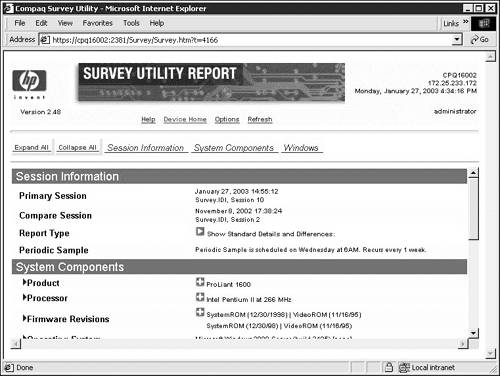 In addition to management tools, service tools can be invaluable to help resolve server issues. When a service call is placed, the correct information must be available. The primary information requirement, and the one that provides the greatest insight into server problems, is the system configuration. In relation to system configuration, the Survey Utility provides the following:
The information is saved automatically as a history of multiple sessions in a downloadable file. This critical information helps to troubleshoot server problems and streamline the service process by enabling quick and easy identification of the server configuration. Survey Utility interprets and reports various types and levels of information, which you can specify. For example, you can view the active session or, because the Survey Utility stores multiple configuration sessions, you can generate a report that automatically compares any two sessions. The Survey Utility compares the sessions and highlights any differences. This feature proves useful for identifying the source of server problems. It helps you to identify (1) the history of events, (2) the order of changes, and (3) when specific changes were made to the system. You can install the Survey Utility on a ProLiant server running Windows, NetWare, or Linux. Note For the latest versions of Linux supported by HP ProLiant servers, visit the operating system matrix at this Web site: ftp://ftp.compaq.com/pub/products/servers/os-support-matrix-310.pdf. Note Insight Diagnostics is the replacement for the Survey Utility on ProLiant ML/DL G2 and later systems running Windows and Linux. You should continue to use the Survey Utility for pre-G2 systems and systems running Novell NetWare. 16.8.1 Using the Survey UtilityAt this time, only Classic Survey is available for use online. This version of Survey has been around for years, and is available by individual SoftPaq, autoloaded by the PSPs, the System Management home page, and other sources. It is available for Windows, Linux, and NetWare. Online Insight Diagnostics is available from the System Management home page, Insight Manager 7, through the Start menu from the Windows desktop, and from HP Systems Insight Manager. HP plans to retire Classic Survey with the release of SmartStart 7.1. And although it might still be available, it will not be updated with new product support and will be replaced with the Online Insight Diagnostics Survey Utility. In fact, only the Survey Utility will be available with Online Insight Diagnostics when it first announces with SmartStart 7.1. Except for support for new products and the graphical user interface (GUI), Online Insight Diagnostics Survey will provide comparable information to Classic Survey. Offline Survey is available only with Offline Insight Diagnostics by booting from the SmartStart CD and going to the Maintenance home page. The information provided by Offline Survey is comparable to that formerly provided by the Inspect Utility. In addition to supporting Windows environments, Online Insight Diagnostics is scheduled to include support for Linux environments with the release of SmartStart 7.1. Classic Survey will continue to be updated with new products for NetWare environments. In the modern business environment, servers run increasingly critical and complex applications. Because the success of these businesses depends on continuous server operation, server availability is an important requirement. 16.8.2 Survey Utility FeaturesThe Survey Utility addresses availability and serviceability requirements with a comprehensive set of features.
This combination of features simplifies the service process and minimizes server downtime. 16.8.3 Survey Utility ArchitectureThe Survey Utility agent resides on each managed server and communicates with various operating system specific components to capture detailed information. These components include the following:
This architecture enables the Survey Utility agent to identify both hardware and operating system information within the same polling process. When a configuration snapshot is initiated, the Survey Utility agent polls all of these sources for the most current information and view of the system. 16.8.4 SessionsA session is a description of the configured state of a server at a specific point in time. When installed on a server, the Survey Utility maintains up to ten distinct sessions. For Windows and NetWare systems, the session information is maintained in the survey.idi file, which is located in the same directory as the executable portion of the program. This file contains all binary information captured for every session. It can be analyzed locally at the management console by the Survey Utility or sent to HP or another location, such as a help center, to generate custom reports. For Windows and NetWare systems, the sessions are organized as three distinct types:
For Linux systems, the session information for each session is stored in an individual text file called surveyCCYY-MM-DD-HH-mm-ss.txt. (The double letters represent the date and time when the Survey Utility was run.) These files are located in the /var/compaq/survey/ directory. Note When using the Survey Utility from a browser, sessions will be listed by the date and time of the session rather than by the number of the session. 16.8.5 Collecting InformationThe three methods for initiating data collection with the Survey Utility are as follows:
16.8.5.1 PERIODIC CAPTUREAfter it is installed on the server, the Survey Utility automatically captures a session each time the server is restarted. Because most significant configuration changes require a server restart to be recognized, these capture points help provide maximum coverage for detecting changes. If a significant change is recognized, it is tagged as a checkpoint and stored. Any configuration differences are also recorded. Minor changes are also logged, such as the amount of used disk drive space, but they do not become checkpoints. Only major changes, such as a drive being removed or added, cause the snapshot to become a checkpoint. 16.8.5.2 USER-INITIATED COLLECTIONThe Survey Utility enables you to initiate a new session on demand. Although this feature can also be used when the Survey Utility is configured for periodic capture, it proves particularly useful for one-time immediate collection. To create a session on demand on a Linux server using the Survey Utility, enter survey at the command prompt. To create a session on demand on a Windows server using the Survey Utility, follow these steps:
To create a session on demand on a NetWare server using the Survey Utility, enter the following commands at the NetWare system prompt:
16.8.5.3 SCHEDULED INTERVALSYou can configure the Survey Utility to create a session at a regularly scheduled interval. Although the default setting for this feature is once per week, the interval is configurable using command-line parameters. You can adjust the interval to occur as often as once a day. This scheduled interval feature enables the configuration audit trail to capture views of the systems on restart. It also captures and identifies differences and significant configuration changes during regular server operation. For example, this feature identifies software changes made without a required reboot (such as when loading and unloading NetWare modules). 16.8.6 Web Browser ViewThe Survey Utility Web browser interface, shown in Figure 16-6, enables remote control and facilitates transfer of Survey information from remote systems to a service provider. Figure 16-6. HP Survey Utility Web browser interface.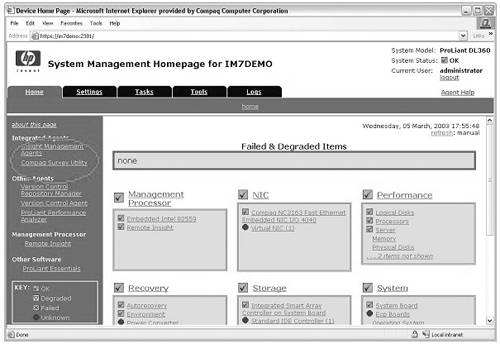 The requirements for browsing to a device using the Survey Utility are (1) the TCP/IP protocol is installed on the server, and (2) a Web browser installed with the following features is supported and enabled:
Note HP recommends either Microsoft Internet Explorer or Netscape Navigator. For the minimum supported version of Internet Explorer or Netscape Navigator, refer to http://h18007.www1.hp.com/support/files/server/us/WebDoc/630/Surveyug.pdf. |
| < Day Day Up > |
EAN: 2147483647
Pages: 278