Your WebFaced Application s Job Environment
Your WebFaced Application's Job Environment
To debug your server program without using Service Entry Points, you need to tell the debugger the whereabouts of the iSeries job in which the program is running. To create the job, you first need to start your WebFaced application. The fact that WebFacing job names start with QQF will help you pinpoint the correct job.
Starting Your WebFaced Application
To begin debugging the sample Order Entry application, you need to start it:
-
Open the WebFacing perspective, if it is not open already.
-
Right-click your wflabxx project.
-
Select Run on Server from the pop-up menu.
The index.html file displays in the browser.
-
Select the link that starts your WebFaced application.
The job is created, your program starts, and the first application page displays. Now you are ready to attach the debugger to the job you just started.
Locating the Job the WebFaced Application is Running In
To find the job that the WebFaced application is using, you need to switch to the Remote System Explorer (RSE) perspective.
Working with the Remote System Explorer to Identify the Job
If the RSE perspective is still open in the background,
-
Click the RSE icon on the sidebar of the workbench as shown in Figure 15.7.
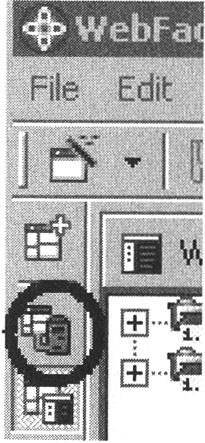
Figure 15.7: RSE icon on sidebar
Otherwise,
-
Click the Open perspective icon.
-
Select Remote System Explorer from the pop-up menu as shown in Figure 15.8.
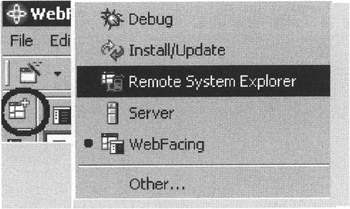
Figure 15.8: Select perspective icon with menu
In the RSE perspective (see Figure 15.9),
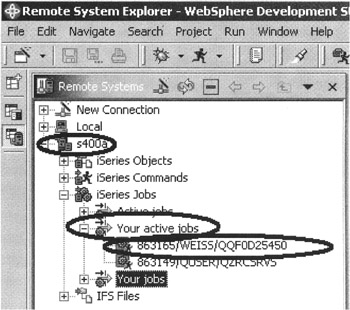
Figure 15.9: RSE perspective with iSeries jobs
-
Expand your iSeries connection. This is the same iSeries connection you use to run the WebFaced application.
-
Expand the iSeries Jobs node.
-
Expand the Your active jobs node.
-
Locate the job that starts with QQF.
| Tip | If there is more than one QQF job listed under your user ID, there may be jobs still running that you did not close properly, or somebody else may be using your user ID. For example, perhaps you closed the browser without pressing F3, and the program did not end. Select the job with the highest number (this is the one that you started last), or end all your QQF jobs with the proper iSeries command, start your WebFaced application again, and refresh this job list. |
As mentioned before, the debugger you use in Development Studio Client Version 5.0 is different from the one that you would use in Version 4.0. Therefore, this exercise is split into two sections for the two versions. Only complete the section that applies to the version you are using. Skip to the heading Using the Distributed Debugger in Development Studio Client Version 4.0 (page 327).
EAN: 2147483647
Pages: 153
- Step 1.1 Install OpenSSH to Replace the Remote Access Protocols with Encrypted Versions
- Step 3.4 Use PuTTYs Tools to Transfer Files from the Windows Command Line
- Step 4.1 Authentication with Public Keys
- Step 4.5 How to use OpenSSH Passphrase Agents
- Step 5.2 Troubleshooting Common OpenSSH Errors/Problems
- Integration Strategies and Tactics for Information Technology Governance
- An Emerging Strategy for E-Business IT Governance
- Linking the IT Balanced Scorecard to the Business Objectives at a Major Canadian Financial Group
- Governing Information Technology Through COBIT
- Governance in IT Outsourcing Partnerships