Executing Scripts
i SQL*Plus provides you with two mechanisms for running SQL*Plus scripts. Which you use depends largely on where the script is located. One method is optimized for running scripts off a web server (or FTP server) over the Internet. The other method, slightly more cumbersome, allows you to run scripts from your workstation's hard drive.
3.5.1 Using the @ Command
In Chapter 2, you saw how to use the @ command to execute a script file containing SQL*Plus commands, SQL statements, and PL/SQL blocks. You can use the @ command in i SQL*Plus but only to execute scripts over the Internet. For example, suppose that you had the following commands in a file named login.sql that was accessible from a web server:
SET ECHO ON SET MARKUP HTML PREFORMAT ON SET PAGESIZE 20
You could easily invoke this file to configure your environment each time you logged in to i SQL*Plus. You would use an @ command similar to the following:
@http://gennick.com/login
Figure 3-12 shows what it would look like to execute this script.
Figure 3-12. Executing a script from the Internet

You can't use the @ command to execute scripts on the server. For security reasons, you are not allowed to use i SQL*Plus as a mechanism for accessing files on the server. You also can't use the @ command to execute scripts located on your client PC because i SQL*Plus, running on the database server as it does, has no way to access files on your local disk. There is, however, a way to execute scripts stored on your local hard drive.
3.5.2 Using the Load Script Button
To execute a script from your local hard drive, follow these steps:
- Click the Load Script button. You'll see the page shown in Figure 3-13.
- Click the Browse button to open a file chooser dialog.
- Navigate to the file you want, select it, and click the OK button. You'll be brought back to the page shown in Figure 3-13, and the File text box will be filled in with the path to the file you chose.
- Click either Load button. The file will be loaded and placed into the text box in the Workspace page.
- Optionally edit the script you are about to execute.
- Click the Execute button to run the script.
Figure 3-13. Loading a script from your workstation's hard drive
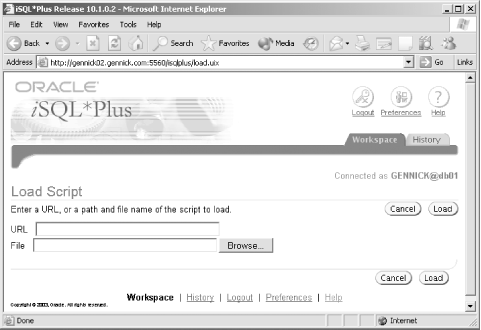
The Load Script functionality is helpful if you want to look at the contents of a SQL script that you would otherwise execute from a web server using the @ command. You can type the script's URL into the URL text box (in place of step 3), click the Load button, and i SQL*Plus will load the script into the Workspace text box for you to look at, edit, and possibly execute.
|

