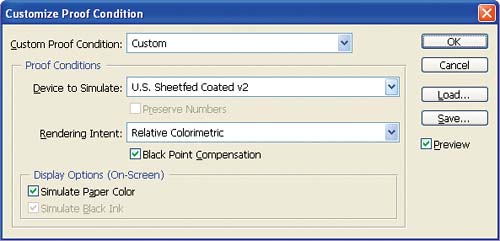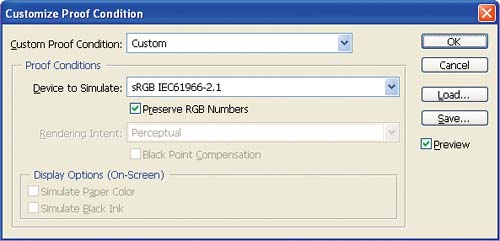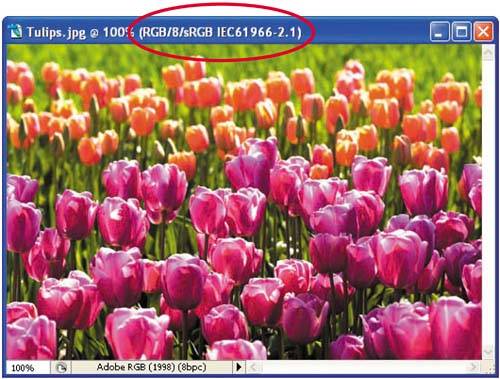Soft Proofing Images for the Web
| < Day Day Up > |
| Note
Here's how to soft proof a color image for the Web.
You can produce soft proofs of illustrations and page layouts using the Customize Proof Condition dialog box in Illustrator, InDesign, and Acrobat Professional, too. |
| < Day Day Up > |
EAN: 2147483647
Pages: 103