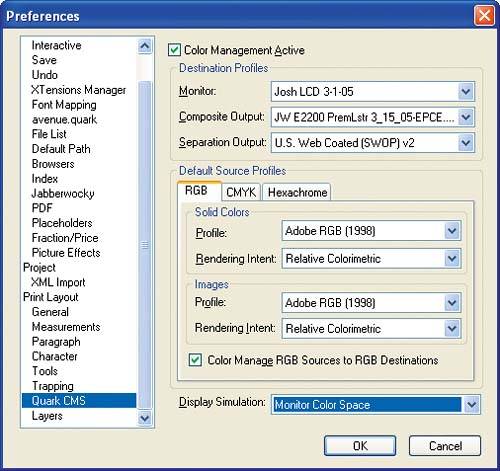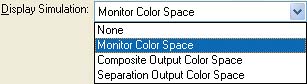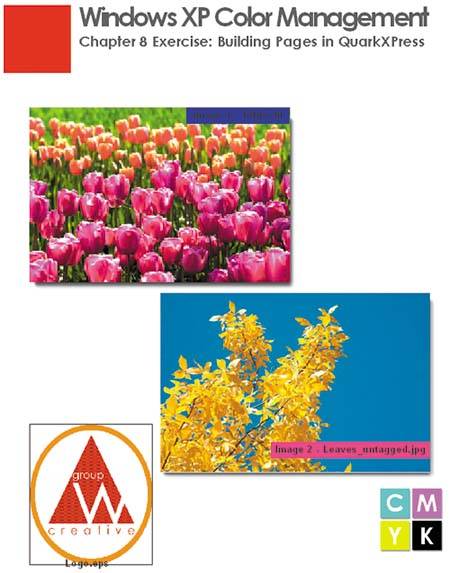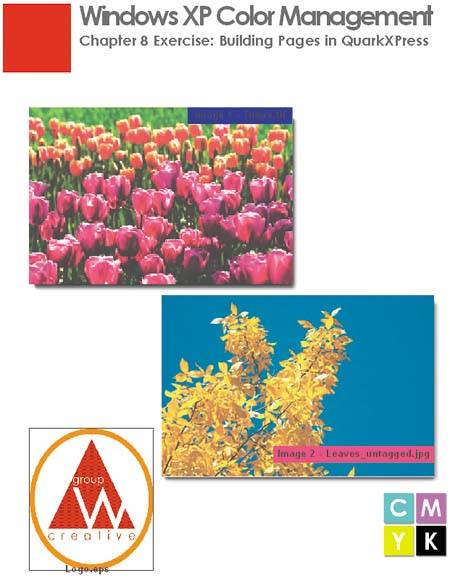| As we saw in Chapter 6, one of the benefits of color management is the ability to soft proof your work, or to use your display to simulate the output of a printer or press. This allows you to make color adjustments on the screen, potentially reducing the number of hard proofs that you generate. In QuarkXPress (as well as in InDesign), you can soft proof an entire page or document. 1. | With the document from the previous exercise still open in QuarkXPress, choose QuarkXPress > Preferences and then choose Quark CMS from the list pane on the left.
Figure 8.33. 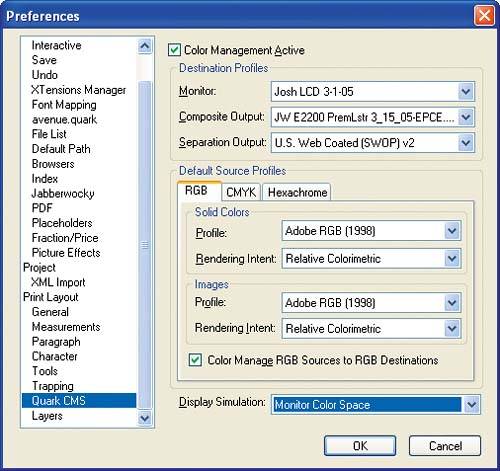
| 2. | Click the drop-down arrow beside Display Simulation.
Figure 8.34. 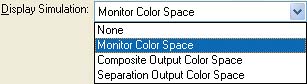
QuarkXPress supports four types of display simulation for soft proofing:
Off instructs QuarkXPress to not simulate any device on the display. Monitor Color Space, which we selected previously, instructs QuarkXPress to convert the colors in the document, including those in images, artwork (except EPS), and spot colors, from their source spaces to the display space to accurately display the data on the screen. Composite Output Color Space simulates the printed document on the screen using the Composite Output profile selected in the Quark CMS settings. QuarkXPress will first convert color data from its source space to the color space of the printer and then to the display's, to produce a soft-proof simulation of what the document will look like on the printer. Separation Output Color Space simulates the separation process on the screen, according to the Separation Output profile specified in the Quark CMS settings. QuarkXPress will first convert color data from its source space to the color space of the separation process and then to the display's, to produce a soft-proof simulation of what the document will look like on the press.
You can change this setting to see the effects on the screen. Unfortunately, there is no Preview button. You have to change the setting and close the Preferences dialog box to see the effect.
Note  | Chapter 9 covers the process of printing and proofing to output devices and separating documents for press. |
| 3. | Choose the type of simulation you want to use. For example, if you want to soft proof the output of a press, select Separation Output Color Space. If you want to simulate the output of a desktop printer, say the Epson Stylus Photo 2200 used in previous exercises, select Composite Output Color Space. Unless you're proofing a document to a specific output device, it's a good idea to leave Monitor Color Space as the selected simulation option. This way, any color changes you make will be adjusted for the display.
| 4. | Click OK. Quark CMS will display the Updating Picture Previews progress bar and then redraw the document on the screen.
|
Figures 8.35 and 8.36 show the differences between the Monitor Color Space and Separation Output Color Space options. In the Composite Output color space, the red, blue, and magenta colors will be more muted, and the images will appear to have less contrast. Note that your monitor will show different colors on the screen from the printed colors in this book. Figure 8.35. Page layout in the Monitor color space. 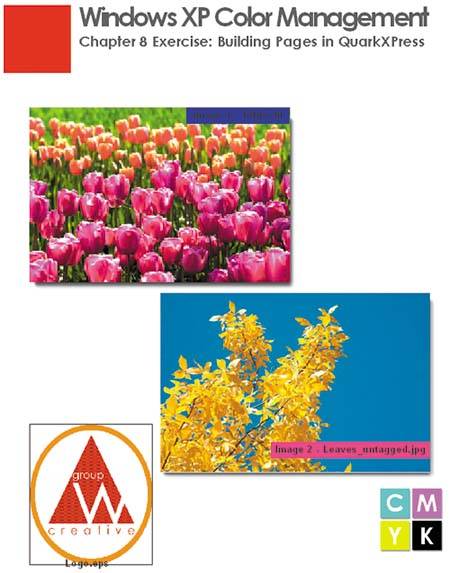
Figure 8.36. Page layout in the Separation Output color space. 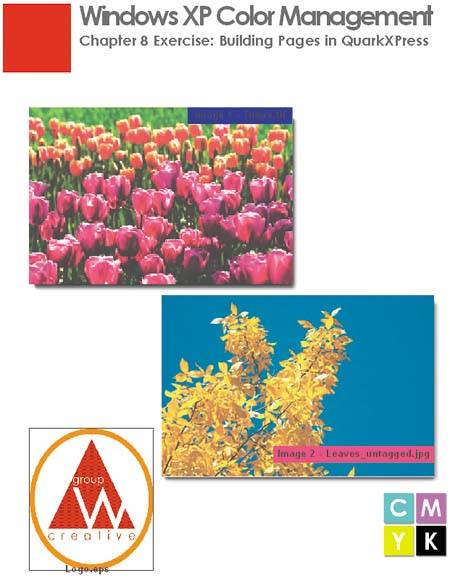
|